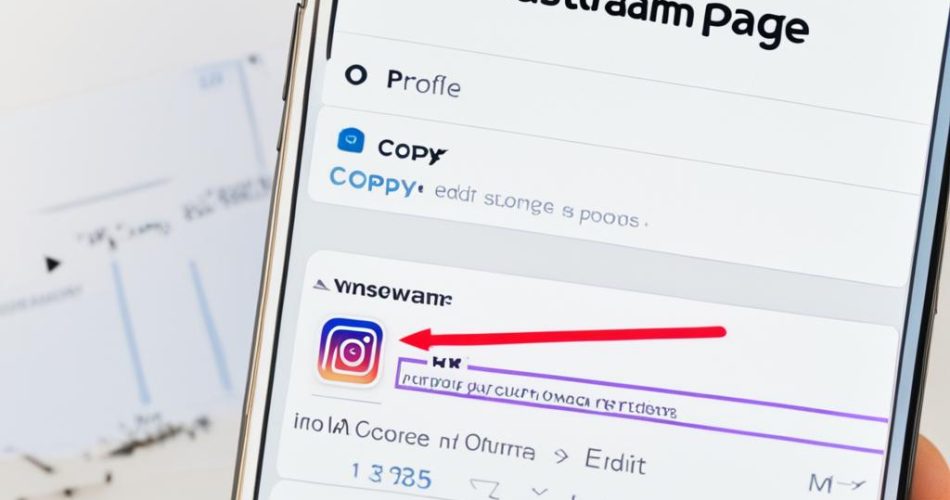Are you looking to share your Instagram profile with others? Whether you want to promote your account or simply want to make it easier for others to find you on Instagram, getting your profile link is essential. In this article, we will explore various methods you can use to generate your Instagram profile URL and share it with the world. From copying the link to creating a QR code or Nametag, we’ve got you covered.
Key Takeaways:
- There are multiple ways to get your Instagram profile link, including typing it manually, copying it from the address bar, or creating a QR code or Nametag.
- On a computer, you can visit instagram.com and copy the link from the search bar. On mobile devices, you can note your username and add it to the Instagram URL.
- Creating a QR code or Nametag can make your Instagram profile link more visually appealing and can be used for promotional purposes.
- You can also share links to specific posts or Stories by tapping the three dots on the respective page and selecting “Copy Link.”
- If you want to share another user’s profile link, you can do so by accessing their profile through another Instagram account and choosing the option to share.
Copying Your Instagram Link
Copying your Instagram link allows you to easily share your profile with others. Whether you’re using a computer or a mobile device, there are simple methods to obtain your Instagram URL.
Copying Instagram Link on Computer:
Method 1: To copy your Instagram link on a computer, follow these steps:
- Go to instagram.com and log in to your account.
- Click on your profile photo to access your profile page.
- Copy the link from the search bar.
Method 2: Alternatively, you can use the following keyboard shortcut:
Ctrl + L (Windows) or Command + L (Mac) to highlight the URL in the search bar, then Ctrl + C (Windows) or Command + C (Mac) to copy it.
Copying Instagram Link on Mobile:
Method 1: To get your Instagram URL on mobile devices, follow these steps:
- Open the Instagram app on your mobile device and log in to your account.
- Go to your profile page by tapping the profile icon at the bottom right.
- Note down your username.
- Manually add your username to the Instagram URL: www.instagram.com/username
Method 2: Another quick way to copy your Instagram link on mobile is:
Tap the three dots at the top right of your profile page, then select “Copy Profile Link.”
By following these steps, you can easily obtain your Instagram profile link and share it with others, whether you’re using a computer or a mobile device.
Creating a QR Code or Nametag
One creative way to share your Instagram profile with others is by creating a QR code or Nametag. These digital tools provide a visually appealing and convenient way for people to access your Instagram account. You can customize your QR code or Nametag with different designs, emojis, and colors, making it unique to your brand or personal style.
The process of creating a QR code or Nametag is simple and can be done within the Instagram app. Here’s how:
- Open the Instagram app on your mobile device.
- Navigate to your profile page.
- Tap on the menu icon (three horizontal lines) in the top right corner.
- Select the “QR Code” or “Nametag” option from the menu.
- Customize your QR code or Nametag with designs, emojis, and colors.
- Save or share your QR code or Nametag with others.
By sharing your QR code or Nametag online or offline, you can effectively promote your Instagram account and increase your visibility. These codes serve as a digital business card, allowing people to easily follow or visit your profile with a simple scan or a quick search.
Using QR codes and Nametags for Promotion
QR codes and Nametags can be a powerful tool for promoting your Instagram account in various ways:
- Include your QR code or Nametag on business cards, flyers, or other promotional materials.
- Share your QR code or Nametag on social media platforms, websites, or email signatures.
- Display your QR code or Nametag at physical locations, such as stores or events.
The possibilities are endless when it comes to utilizing QR codes and Nametags to increase engagement and followers on your Instagram account.
Remember, customization is key! Make sure to design your QR code or Nametag to align with your brand or personal aesthetic. Experiment with different colors, patterns, and emojis to create a visually appealing code that captures attention.
Ready to give it a try? Create your own Instagram QR code or Nametag today and start sharing your profile with the world!
Sharing Post or Story Links
Aside from sharing your Instagram profile link, you can also easily share links to specific posts or Stories with others. This allows you to direct people straight to the content you want them to see.
To share a link to a post or Story, start by opening the post or Story page. On the post page, tap the three dots in the top-right corner of the screen. On the Story page, swipe up from the bottom of the screen. This will open a menu with various options.
From the menu, select the “Copy Link” option. This will automatically copy the direct link to that specific post or Story.
Once you have copied the link, you can share it with others through various platforms such as messaging apps, emails, or social media. When someone clicks on the link, it will take them directly to the post or Story you shared.
| Platforms to Share Links | Benefits |
|---|---|
|
|
By sharing links to specific posts or Stories, you can easily guide others to the content you want to showcase on your Instagram account. This can be particularly useful for promoting your latest posts, announcing special offers, or sharing time-limited Stories.

Sharing Another User’s Profile Link
Sharing someone else’s Instagram profile link or even the link to your second account is a simple process that can be done within the Instagram app. Here’s a step-by-step guide on how to do it:
- Login to another Instagram account.
- Access the profile page of the user whose profile link you want to share.
- Choose the option to share the profile.
- Send the profile link to other users via direct messages (DMs).
By following these steps, you can easily share multiple Instagram links across different accounts, whether it’s sharing a friend’s profile or promoting a secondary account of your own.
Remember, sharing other users’ profile links is a great way to connect with your followers and help them discover new accounts on Instagram. It’s also a useful feature for businesses or influencers who want to cross-promote each other’s profiles.
Example:
“I stumbled upon this amazing Instagram profile that you have to check out! Here’s the link: https://www.instagram.com/username.”
Now, let’s take a look at a table that summarizes the steps for sharing another user’s profile link:
| Step | Description |
|---|---|
| 1 | Login to another Instagram account. |
| 2 | Access the profile page of the user whose profile link you want to share. |
| 3 | Choose the option to share the profile. |
| 4 | Send the profile link to other users via direct messages (DMs). |
With this information, you can easily share profiles with others and bring attention to interesting and inspiring Instagram accounts.
Using Taplink to Share Multiple Links
Taplink is an invaluable tool that allows you to create a link in bio page, simplifying the process of sharing multiple social profile links, including your Instagram profile, with just one link. This means that instead of bombarding your audience with numerous separate links, you can now conveniently promote all of your social media profiles through a single, centralized source.
With Taplink, you can easily create a customized link in bio page that showcases all your social profiles in one place, enhancing your social media visibility. By optimizing your link in bio page, you can create a unified online presence and effectively manage your digital persona.
One of the key features of Taplink is the ability to customize your page with various tools and designs, ensuring that it visually represents your brand or personal identity. You can add important information, such as your contact details, business hours, or even a short bio, enabling your audience to gain a comprehensive understanding of your online presence.
By creating a link in bio page with Taplink, you can optimize your social media marketing strategy and enhance your online visibility. Whether you’re an influencer, a business owner, or an aspiring artist, Taplink provides a simple and efficient way to share all your social profiles with just one link.
“Taplink has transformed the way I share my social profiles. With just one link, I can now easily promote all my online platforms and connect with my audience seamlessly. It has definitely enhanced my social media visibility.” – Emma Smith, Fashion Influencer
Benefits of Using Taplink:
- Create a centralized link in bio page to showcase all your social profiles
- Simplify the sharing process by using just one link
- Customize your link in bio page to reflect your personal or brand identity
- Enhance your social media visibility and online presence
- Streamline your marketing strategy and connect with your audience more effectively
Taplink is a game-changer when it comes to managing and promoting your social media profiles. With its user-friendly interface and powerful features, you can easily create a link in bio page that will take your online presence to the next level.
Recovering Your Instagram Account
One of the most crucial steps you can take to safeguard your Instagram account is to regularly update your email and phone number in the account settings. By keeping this information current, you can prevent potential Instagram account loss and ensure an efficient recovery process in case of any issues such as blocking or hacking.
Updating your email and phone number provides Instagram with the means to verify your identity and send important notifications regarding your account. It also enables you to reset your password and regain access to your account quickly and securely.
To update your email and phone number on Instagram, follow these steps:
- Open the Instagram app on your mobile device or visit the official website on your computer.
- Log in to your account using your username and password.
- Navigate to the settings menu by tapping on the profile icon and selecting the “Settings” option.
- Within the settings menu, locate and select the “Privacy & Security” or “Account” option, depending on the platform you’re using.
- Select the “Email” or “Phone” category to update the corresponding information.
- Follow the prompts to enter your new email address or phone number, ensuring it is accurate and accessible.
- Confirm the changes by verifying the updated email or phone number through the verification code sent to your new contact details.
Remember, by regularly updating your email and phone number, you can fortify the security of your Instagram account and minimize the risk of losing access. Take proactive steps to prevent potential account loss and ensure a seamless recovery process if any unforeseen circumstances arise.

In an ever-evolving digital landscape, safeguarding your Instagram account is paramount. Taking the time to keep your contact information up to date is a small but critical measure that can provide peace of mind and protect your online presence. Don’t overlook this vital step in maintaining your Instagram account’s security.
Overview: How to Find Your Instagram URL
When it comes to finding your Instagram URL, the process differs depending on whether you’re using a computer or a mobile device. On a computer, you can easily obtain your Instagram URL by visiting the www.instagram.com website and copying the link from the search bar. On the other hand, if you’re using a mobile device, there’s a simple method to manually create your Instagram link using your username.
Let’s take a closer look at how you can find your Instagram URL on both computers and mobile devices:
Finding your Instagram URL on a Computer
- First, open your preferred web browser on your computer.
- Navigate to the official Instagram website by typing www.instagram.com in the address bar and pressing Enter.
- Log into your Instagram account using your username and password.
- Once you’re on your profile page, take a look at the search bar at the top of the browser window.
- You’ll notice that it contains your Instagram URL, in the format www.instagram.com/username. Here, “username” refers to your unique profile name.
- Simply click on the link in the search bar to select and copy it to your clipboard.
That’s it! Now you have your Instagram URL ready to be shared with others.
Finding your Instagram URL on a Mobile Device
- First, open the Instagram app on your mobile device.
- Log into your Instagram account using your username and password.
- Once you’re logged in, tap on your profile photo at the bottom-right corner of the screen.
- In your profile, you’ll find your username displayed prominently. Make a note of it.
- Now, manually create your Instagram URL on your mobile device by adding your username to the Instagram link in the format www.instagram.com/username.
You now have your Instagram URL ready to be shared with others on your mobile device as well.
Format of Instagram URL
The general format of an Instagram URL consists of the domain name, www.instagram.com, followed by a forward slash (/) and the unique username associated with your account.
For instance, if your Instagram username is “photographer123,” your Instagram URL would be www.instagram.com/photographer123.
Now that you know how to find your Instagram URL, you can easily share it with friends, followers, and potential collaborators to enhance your Instagram presence.
Key Steps and Tips for Finding Your Instagram URL
Finding your Instagram URL is an essential step for sharing your profile with others and expanding your online presence. Whether you’re using a computer, iPhone, or Android device, the process is simple and straightforward. Follow the steps below to find your Instagram URL on different platforms.
On a Computer:
- Go to instagram.com in your web browser.
- Click on your profile photo to access your profile page.
- Copy the link from the search bar at the top of the page. The link should be in the format
www.instagram.com/username, where “username” is your unique profile name.
On an iPhone:
- Open the Instagram app on your iPhone.
- Tap on your profile photo located at the bottom right corner of the screen.
- Note down your username, which is displayed below your profile photo and bio.
- Manually create your Instagram URL using the format
www.instagram.com/username, where “username” is your Instagram profile name.
On an Android device:
- Launch the Instagram app on your Android device.
- Tap on your profile photo situated at the bottom right corner of the screen.
- Make a note of your username displayed below your profile photo and bio.
- Create your Instagram URL by combining the Instagram website address (
www.instagram.com) with your username using the formatwww.instagram.com/username.
Remember, your Instagram URL consists of the Instagram website address and your unique username, separated by slashes. By following these steps, you can easily find your Instagram URL on your preferred device and share it with others to enhance your Instagram presence.
Conclusion
Getting a link to your Instagram profile is essential for enhancing Instagram profile visibility and promoting your account. By utilizing the different methods mentioned in this article, such as copying the link, creating a QR code or Nametag, and sharing post or Story links, you can easily share your Instagram profile with others and expand your reach.
In addition to these methods, tools like Taplink can further enhance your online presence by allowing you to share multiple social profile links in one place. This not only makes it easier for others to find and follow your other social media accounts but also increases the visibility of your Instagram account.
Lastly, it’s crucial to regularly update your contact information in the settings of your Instagram account. By doing so, you can prevent any account loss and ensure you can recover your account if needed, maintaining a consistent link to your Instagram profile.