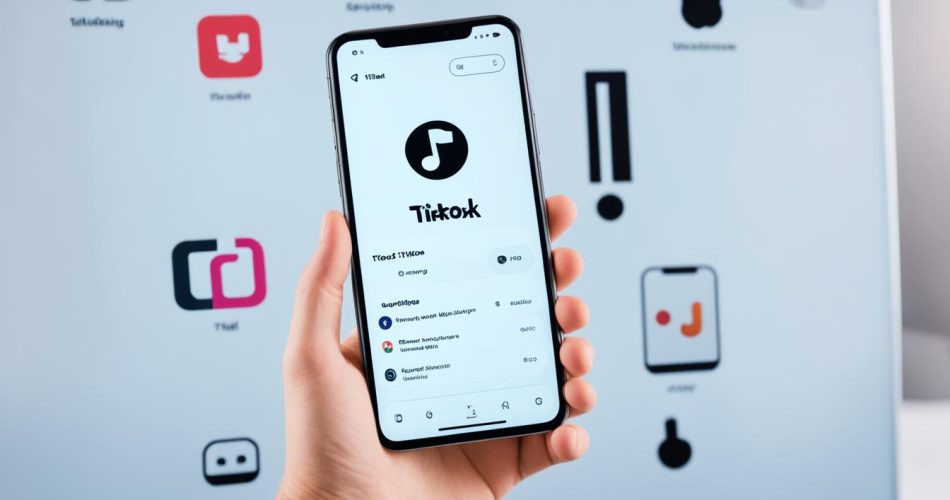If you’re a TikTok user, you may have encountered the frustrating ‘No Connection’ error that prevents you from accessing the app and enjoying the world of short videos. But don’t worry, we’ve got you covered! In this troubleshooting guide, we’ll provide you with quick and effective solutions to fix TikTok connection issues and get you back to scrolling, dancing, and creating content.
Key Takeaways:
- Encountering a ‘No Connection’ error on TikTok can be resolved by following these troubleshooting solutions.
- Troubleshooting steps include restarting TikTok, checking server status, using a VPN for restricted access, updating the app and device, clearing app cache, refreshing the network connection, and reinstalling TikTok as a last resort.
- Make sure to contact TikTok support if the issue persists after trying all the solutions.
Reasons for TikTok ‘No Connection’ Error
Experiencing a ‘No Connection’ error on TikTok can be frustrating, but understanding the possible causes can help you troubleshoot the problem effectively. Here are some common reasons why you might encounter this issue:
- Unstable Internet Connection: A weak or unstable internet connection can prevent TikTok from connecting to its servers, leading to the ‘No Connection’ error. Ensure that you have a stable and reliable internet connection before using the app.
- Server Issues: TikTok’s servers may occasionally experience downtime or technical difficulties. When the servers are down, you won’t be able to access TikTok, resulting in the ‘No Connection’ error. Checking the server status can help determine if this is the cause.
- App Problems: Bugs or glitches in the TikTok app can also lead to connection problems. If you have an outdated or malfunctioning version of the app, it may fail to connect properly, resulting in the ‘No Connection’ error.
It’s important to note that the ‘No Connection’ error can occur due to a combination of these factors. Therefore, it’s essential to investigate each possibility systematically for a successful resolution.
By identifying and addressing these reasons, you can overcome TikTok’s ‘No Connection’ error and resume enjoying the platform’s vast collection of videos.
Evaluating the Connection Stability
Before proceeding with troubleshooting the ‘No Connection’ error on TikTok, it’s crucial to evaluate the stability of your internet connection. This step will help eliminate any network-related issues that might be causing the connectivity problem.
| Connection Stability Evaluation | Possible Actions |
|---|---|
| Check Wi-Fi Signal Strength | Ensure that you have a strong Wi-Fi signal by positioning yourself closer to the router or considering a Wi-Fi range extender if needed. |
| Restart Your Router | Turn off your router, wait for a few seconds, and then turn it back on to refresh the connection. |
| Try Cellular Data | If you suspect an issue with your Wi-Fi connection, switch to cellular data to see if the ‘No Connection’ error persists. If TikTok works fine with cellular data, the issue lies with your Wi-Fi network. |
By taking these initial steps to evaluate and stabilize your internet connection, you can ensure a solid foundation for resolving the ‘No Connection’ error on TikTok.
Restart TikTok
One of the first steps in troubleshooting the TikTok ‘No Connection’ error is to restart the app. This simple solution can resolve minor glitches and refresh the app’s connection to the internet.
For Android devices, you can force stop TikTok in the app settings. Here’s how:
- Go to your device’s Settings and scroll down to find Apps or Applications.
- Tap on TikTok in the list of installed apps.
- Select Force Stop to close the app completely.
For iPhone users, you can close the app from the app switcher and reopen it to restart TikTok. Here’s how:
- Double-click the home button or swipe up from the bottom of the screen if you have a newer iPhone model.
- Swipe left or right to find the TikTok app.
- Swipe it up or off the screen to close it.
- Return to the home screen and tap on the TikTok icon to reopen the app.
Restarting TikTok can often resolve temporary connectivity issues and get you back to browsing and enjoying your favorite videos.
Note:
Issues with the TikTok ‘No Connection’ error can vary, and restarting the app may not always solve the problem. If the issue persists, continue with the other troubleshooting methods outlined in this guide.
| Troubleshooting Steps | Effectiveness |
|---|---|
| Restart TikTok | ✅✅✅ |
| Check TikTok Server Status | ✅✅ |
| Use a VPN | ✅✅✅ |
| Check for App and Device Updates | ✅✅ |
| Clear App Cache | ✅✅ |
| Refresh Network Connection | ✅✅✅ |
| Reinstall TikTok | ✅ |
Check TikTok Server Status
If you’re experiencing a ‘No Connection’ error on TikTok, it’s essential to check the server status. Sometimes, TikTok encounters server issues that can impact connectivity. By staying informed about the TikTok server status, you can determine if the problem lies with TikTok itself or your own device.
You can easily check the TikTok server status by visiting their official website or monitoring social media platforms for any reports of server problems. TikTok usually communicates server outages or maintenance activities through their official channels. By staying updated on the server status, you can identify whether the ‘No Connection’ error is due to a server issue on TikTok’s end.
It’s important to note that server issues are temporary and typically resolved by TikTok’s technical team. If you find that TikTok’s server is down, it’s best to wait until the issue is resolved and try accessing the app again later.
If the server status indicates that everything is working fine on TikTok’s end, you may want to consider troubleshooting other potential causes of the ‘No Connection’ error, such as your network connection or the app itself.
| Method | Description |
|---|---|
| Visit TikTok’s official website | Check for server status updates and announcements |
| Monitor social media platforms | Look for reports or discussions about TikTok server issues |
Example:
Users can visit the TikTok website and navigate to the server status page, where TikTok provides real-time updates on any ongoing server issues. Additionally, Twitter feeds and online communities related to TikTok often discuss and share information about server problems. By staying informed about the TikTok server status through these channels, you can address the ‘No Connection’ error effectively.

The image above illustrates a screenshot of the TikTok server status page, where users can check the current server status and any reported issues. By regularly checking for updates, you can have a clear understanding of the server’s condition and the possible impact on your TikTok connectivity.
Use a VPN
If TikTok is not working in certain countries due to restrictions or bans, you can try using a VPN (Virtual Private Network) to bypass those limitations. A VPN can redirect your internet traffic through servers in different countries, allowing you to access TikTok even if it’s blocked in your location. Make sure to choose a reliable VPN service that offers servers in countries where TikTok is accessible.
How does a VPN work?
A VPN creates a secure and encrypted connection between your device and the internet. When you connect to a VPN server in a different country, your internet traffic is routed through that server, making it appear as if you’re accessing the internet from that location. This allows you to bypass any regional restrictions or bans that may be in place.
By using a VPN for TikTok, you can enjoy all the features and content that the platform has to offer, regardless of your location. Whether you’re traveling abroad or living in a country where TikTok is blocked, a VPN can provide you with unrestricted access to the app.
“A VPN can be a useful tool not only for accessing TikTok in restricted countries but also for protecting your online privacy and security. It encrypts your internet traffic, preventing hackers or third parties from intercepting your data.”
Choosing the right VPN service
When selecting a VPN service for TikTok, consider the following factors:
- Server locations: Ensure that the VPN provider has servers in countries where TikTok is accessible. This will allow you to connect to a server in a supported location and access TikTok without restrictions.
- Connection speed: Look for a VPN service that offers fast and reliable connections. Slow internet speeds can affect your TikTok experience, so choose a VPN provider that prioritizes speed.
- Privacy policy: Read the VPN provider’s privacy policy to understand how your data is handled. Look for services that have a strict no-logs policy and prioritize user privacy.
- User-friendly interface: Opt for a VPN service that offers an intuitive and user-friendly interface. This will make it easier for you to connect to the VPN and switch between different server locations.
By considering these factors and choosing a reputable VPN service, you can ensure a seamless TikTok experience, even in countries where access is restricted.
Remember to always use a VPN responsibly and in compliance with local laws and regulations. While a VPN can provide access to TikTok in restricted countries, it’s important to respect the laws and guidelines set by each jurisdiction.
Using a VPN for TikTok can be a game-changer for users who want to enjoy the app’s features and content in countries where it’s not available. With a reliable VPN service, you can bypass geo-restrictions and access TikTok from anywhere in the world.
Check for App and Device Updates
Outdated versions of the TikTok app or your device’s operating system can sometimes cause connectivity issues. To ensure optimal performance, it’s essential to regularly check for updates and install them.
To update your TikTok app, follow these steps:
- Open the TikTok app on your device.
- Navigate to the Settings or Profile section of the app.
- Look for the Update or App Updates option.
- If an update is available, tap on the Update button and wait for the process to complete.
Updating your TikTok app can resolve compatibility issues and improve the app’s connection to the internet.
In addition to updating the TikTok app, it’s also important to check for updates for your device’s operating system. Here’s how to do it:
- Go to the Settings on your device.
- Look for the Software Update or About option.
- Tap on Software Update or System Update to check for any available updates.
- If an update is available, follow the on-screen instructions to download and install it.
Keeping your device’s operating system up to date ensures that it is compatible with the latest version of the TikTok app and can help resolve connectivity issues.
Remember, regular updates are crucial for optimal performance of both the TikTok app and your device. By staying updated, you can enhance the app’s features and enhance its connection to the internet for a smoother TikTok experience.
Some benefits of updating the TikTok app and device include:
- Improved app performance and stability
- Enhanced security features
- Access to new features and functionalities
- Bug fixes and compatibility improvements
Frequently Asked Questions:
Q: Can I use TikTok without updating?
A: While you may still be able to use TikTok without updating, it is highly recommended to update the app regularly to ensure optimal performance and avoid any connectivity issues.
Q: Do I need to update both TikTok and my device’s operating system?
A: Yes, it is important to update both the TikTok app and your device’s operating system. This will ensure compatibility between the app and your device, resolving any potential connectivity issues.
| Benefits of Updating TikTok App | Benefits of Updating Device |
|---|---|
| Improved app performance | Enhanced security features |
| Access to new features | Bug fixes and compatibility improvements |
| Stability and reliability | Optimized performance |
Clear App Cache
Accumulated cache files can sometimes interfere with TikTok’s connection to the internet. Clearing the app cache can clear any corrupted or outdated files and improve performance. To clear the TikTok cache, follow these steps:
- Open the TikTok app on your device.
- Go to the app settings. This can typically be accessed by tapping on your profile icon or the three dots.
- Find the option to clear the cache. The exact location may vary depending on your device and app version.
- Select the option to clear the cache and confirm your choice.
Clearing the TikTok cache will remove unnecessary data and allow the app to function more smoothly. This process can potentially fix the ‘No Connection’ error you’re experiencing.
Example:
“Clearing the app cache is a simple yet effective solution to troubleshoot TikTok connection issues. By removing accumulated cache files, you can eliminate any potential obstacles hindering the app’s connectivity to the internet. Follow these steps to clear the TikTok cache and improve performance:”
- Open the TikTok app on your device.
- Navigate to the app settings by tapping on your profile icon or the three dots.
- Locate the option to clear the cache, which may vary based on your device and app version.
- Select the cache-clearing option and confirm your decision.
After clearing the cache, TikTok will function more smoothly, potentially resolving any ‘No Connection’ issues.”
If you’re still experiencing connectivity problems after clearing the app cache, continue following the troubleshooting guide to explore other potential solutions.

Refresh Network Connection
If you’re encountering connectivity issues specifically on TikTok, it’s essential to troubleshoot your network connection. By refreshing the network connection, you can resolve temporary problems and ensure a smooth TikTok experience. Here are a few steps you can take:
1. Switch to Cellular Data: If you’re currently connected to Wi-Fi, try switching to cellular data. This can help determine if the issue is related to your Wi-Fi network. Open your device’s settings and disable Wi-Fi. Then, open TikTok again and see if the connection improves.
2. Restart Your Router: Sometimes, a simple router restart can fix network-related issues. Locate your Wi-Fi router and disconnect the power source. Wait for a few seconds, then reconnect the power source and allow the router to fully reboot. Once done, check if TikTok connects properly.
3. Test Other Apps: To further diagnose the problem, try using other apps on your device that require an internet connection. If other apps also have connectivity issues, the problem may not be exclusive to TikTok. In such cases, reach out to your internet service provider for assistance with troubleshooting your network.
It’s important to note that these steps focus on troubleshooting the network connection rather than TikTok itself. By ruling out any network-related issues, you can ensure that your TikTok app functions smoothly and connects without any problems.
“Testing other apps can help determine if the issue is specific to TikTok or if there are broader network connectivity problems.”
Remember, if troubleshooting your network connection doesn’t resolve the TikTok connection issue, you can try other solutions outlined in this guide. These include restarting the app, checking server status, using a VPN, updating the app and device, clearing app cache, and reinstalling TikTok.
Reinstall TikTok
If all else fails, reinstalling TikTok can sometimes resolve persistent connectivity problems. To reinstall TikTok, follow these simple steps:
- Delete the app: Locate the TikTok app on your device and long press on the icon until a menu appears. Select the option to delete or uninstall the app.
- Visit the app store: Open the app store on your device, such as the Apple App Store or Google Play Store.
- Search for TikTok: Use the search function in the app store to find the TikTok app.
- Reinstall the app: Tap on the ‘Install’ or ‘Get’ button to download and install TikTok onto your device.
This process will ensure that you have a fresh installation of TikTok, which may help fix any underlying issues causing the ‘No Connection’ error. However, please note that uninstalling the app will result in the deletion of any saved drafts or app preferences. It’s therefore essential to back up any important data before proceeding with the reinstallation.
Reinstalling TikTok can be an effective troubleshooting method when other solutions have failed. It provides a clean slate for the app and can eliminate any potential software conflicts or corrupted files.
Example Testimonial
“I had been experiencing constant ‘No Connection’ errors on TikTok, and it was incredibly frustrating. I tried restarting my phone, clearing the cache, and even checking my network settings. Nothing seemed to work until I decided to reinstall TikTok. Surprisingly, the error disappeared, and now I’m able to enjoy the app without any connectivity issues. It’s definitely worth a try if you’re facing similar problems!”
Reinstalling TikTok should be done after attempting other troubleshooting steps mentioned in this guide. By following a systematic approach, you can increase the chances of resolving the ‘No Connection’ error and getting back to enjoying TikTok to the fullest.
Conclusion
Troubleshooting TikTok ‘No Connection’ errors can be a frustrating experience, but with the right troubleshooting guide, you can quickly resolve the issue. By restarting the app, checking the server status, using a VPN, updating the app and device, clearing the app cache, refreshing the network connection, and reinstalling TikTok, you can tackle connectivity issues and get back to enjoying the world of TikTok.
If none of these solutions work, it’s recommended to contact TikTok support for further assistance tailored to your specific situation. They have the expertise to help you troubleshoot and resolve any persistent connectivity problems you might be facing. Don’t hesitate to reach out to them for personalized support.
With these troubleshooting methods at your disposal, you can overcome TikTok ‘No Connection’ errors and continue to enjoy the engaging and creative content that the platform has to offer. Stay connected, stay entertained!