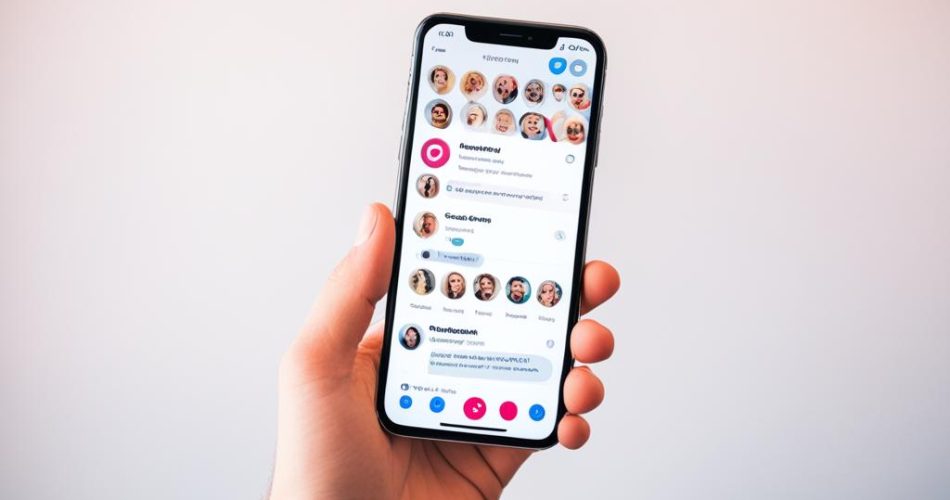Welcome to our comprehensive tutorial on how to react to messages on Instagram! In this article, we will provide you with a step-by-step guide on how to engage effectively with your Instagram direct messages (DMs). Whether you want to respond with an emoji reaction or send a thoughtful reply, we’ve got you covered. By following this tutorial, you’ll be equipped with the knowledge and skills to navigate Instagram messaging like a pro.
As one of the most popular social media platforms, Instagram provides a powerful communication tool. Responding promptly and meaningfully to messages is essential for maintaining engagement and building authentic relationships. In this tutorial, we will cover everything from updating your app to customizing your emoji reactions. You’ll learn valuable tips and tricks to enhance your communication skills on Instagram.
Let’s dive in and discover how you can effectively react and reply to messages on Instagram. Whether you’re a brand, influencer, or simply connecting with friends, this tutorial will take your Instagram messaging game to the next level.
Key Takeaways:
- Reacting to messages on Instagram is crucial for building meaningful connections and engagement.
- Make sure to update your Instagram app to access the latest features, including emoji reactions.
- On the Instagram mobile app, double-tap on a message to quick-react with the default heart emoji.
- Customize your emoji reactions by choosing different emojis on the Instagram mobile app.
- While emoji reactions are primarily available on the mobile app, you can still react to messages on Instagram web.
The Importance of Reacting to Messages on Instagram
Reacting to messages on Instagram plays a vital role in building meaningful connections and fostering engagement. It demonstrates your appreciation for the conversations and helps facilitate an ongoing dialogue. By incorporating emoji reactions and timely responses, you enhance the quality of your interactions and cultivate authentic relationships with your followers, friends, or potential customers.
“Reacting to messages on Instagram is like giving a nod of approval or showing empathy in a conversation. It adds a personal touch and encourages further interaction.”
Having good etiquette in Instagram messaging sets the stage for positive and impactful communication. It shows that you value the time and effort others put into reaching out to you. Whether it’s replying to a comment, acknowledging a direct message, or responding to a story mention, timely engagement helps nurture connections and encourages others to continue engaging with your content.
Instagram Communication Tips:
- Respond promptly: Aim to answer direct messages within 24 to 48 hours, but ideally, reply as soon as possible. This shows that you prioritize your audience’s needs and are actively invested in the conversation.
- Be respectful and considerate: Maintain a friendly and polite tone in your messages. Use proper grammar and avoid offensive or inappropriate language.
- Keep it concise: In an era of short attention spans, concise and focused messages are more likely to be read and understood. Avoid lengthy ramblings and get straight to the point.
- Show gratitude: Express your appreciation when someone shares a positive comment or sends you a message. A simple thank you can go a long way in building loyalty and strengthening relationships.
By following these Instagram DM answering steps and incorporating proper etiquette into your messaging strategy, you’ll create an inviting environment that encourages meaningful conversations and genuine connections.
Instagram Message Etiquette:
| Etiquette | Description |
|---|---|
| Respond promptly | React to messages in a timely manner to show your dedication to the conversation. |
| Be respectful | Maintain a polite tone and refrain from offensive or inappropriate language. |
| Keep it concise | Make your messages concise and focused to ensure they are read and understood. |
| Show gratitude | Express appreciation for positive comments or messages to foster rapport with your audience. |
Remember, engaging with your Instagram messages is not just about responding, but about building meaningful connections and fostering a positive community.
Update Instagram for Latest Features
Before you can react to messages on Instagram, it’s important to ensure that you have the latest version of the app installed on your device. Updating the Instagram app will give you access to all the newest features, including emoji reactions that you can use to engage with your messages.
To update Instagram, follow these simple steps:
- For Android users, open the Google Play Store app.
- Tap the menu icon (three horizontal lines) in the top-left corner.
- Select “My apps & games” from the menu.
- Under the “Updates” tab, check if Instagram is listed.
- If Instagram appears in the list, tap the “Update” button next to it.
- For iPhone users, open the App Store app.
- Tap your profile icon in the top-right corner.
- Scroll down to the “Available Updates” section.
- If Instagram is listed, tap the “Update” button next to it.
Once the update is complete, you’ll have access to the latest features, which include emoji reactions for your Instagram messages.

Keeping your Instagram app up to date is essential for a smooth messaging experience and ensures you can take advantage of all the latest enhancements and improvements. Now that you have updated your Instagram app, let’s move on to learning how to react to messages on Instagram in the next section.
Reacting to Messages on Instagram Mobile App
To react to messages on the Instagram mobile app, follow these simple steps:
- Open the message you want to react to by tapping on it.
- Double-tap on the message to quickly react with the default heart emoji. This will show the sender that you appreciate their message.
- If you prefer to choose a different emoji reaction, long-tap on the message. A menu will appear with available options.
- Tap on the emoji you want to react with. It will then be displayed below the message, indicating your chosen reaction.
Reacting to messages on Instagram allows you to express your emotions, engage with others, and maintain an interactive conversation. The timely use of emoji reactions can enhance your communication in a fun and meaningful way.
If you prefer visual guidance, check out the image below for a step-by-step illustration of how to react to messages on the Instagram mobile app:
| Step | Description |
|---|---|
| 1 | Open the desired message by tapping on it. |
| 2 | Double-tap on the message to react with the default heart emoji. |
| 3 | Long-tap on the message to access the emoji reaction menu. |
| 4 | Tap on the emoji you want to react with to display your chosen reaction below the message. |
Now that you know how to react to messages on the Instagram mobile app, you can engage with your friends, followers, or customers in a more expressive and interactive way. Let your reactions speak volumes!
Customize Emoji Reactions on Instagram Mobile App
If you want to personalize your emoji reactions on the Instagram mobile app, you have the option to customize the available emojis. Here’s a step-by-step guide on how to change the default heart emoji and select a different one:
-
Long-tap on a message to see the emoji options.
-
Tap the “+” icon to access the customization menu.
-
From the menu, choose the emoji that you want to replace.
-
Select a different emoji from the available options.
-
Confirm your changes, and the new emoji will be added to your reactions.
By customizing your emoji reactions, you can add a personal touch to your Instagram conversations and express yourself in unique ways.
Here’s an example of how the customization menu looks on the Instagram mobile app:

Available Emojis for Customization
| Default Emoji | Customizable Options |
|---|---|
| ❤️ | 😊, 😂, 🙌, 💕, 👍 |
| 👏 | 😍, 😄, 🎉, 🤗, 🥳 |
| 🔥 | 👌, 😎, 🙏, 💯, 🚀 |
Feel free to explore the various emoji options and choose the ones that best represent your reactions!
Reacting to Messages on Instagram Web
While emoji reactions are primarily available on the Instagram mobile app, you can still react to messages on Instagram web. To react to a message on Instagram web, follow these steps:
- Log in to your Instagram account on your preferred web browser.
- Navigate to the message you want to react to.
- Double-click on the message to quick-react with the default heart emoji.
Unfortunately, customization options for emoji reactions are not available on Instagram web.
| Pros | Cons |
|---|---|
| Access messages and react on a larger screen. | Customization options for emoji reactions are not available. |
| Perfect for those who prefer using Instagram on their computer. | Limited functionality compared to the mobile app. |
Despite the limitations of Instagram web, you can still engage with your messages and react to them, providing a quick response to your conversations.
Replying to Messages on Instagram
In addition to emoji reactions, it’s important to know how to reply to messages on Instagram. By replying to messages, you can have more focused conversations and keep the interaction flowing. Here’s a step-by-step guide on how to reply to messages on Instagram:
- Select the Message: Tap and hold the message you want to reply to. A menu will appear.
- Choose “Reply”: From the menu, select the “Reply” option.
- Type Your Response: A text input field will open up. Type your response in the field.
- Send Your Response: Once you’ve typed your response, tap the send button to send it.
Replying to messages allows you to maintain conversations and create a more engaging experience for your followers, friends, or potential customers.
“By engaging in meaningful conversations, you foster authentic connections and build relationships with your Instagram audience.”
Example:
Let’s say a follower sends you a message complimenting your recent portfolio. You can reply by acknowledging their kind words and expressing your gratitude. Here’s an example:
Follower: Hi! I just wanted to say that I love your recent portfolio. The photography is exceptional!
You (Reply): Thank you so much! Your appreciation means a lot to me. I’m glad you enjoyed my work.
By replying to messages promptly and thoughtfully, you can strengthen your connections and build a supportive community on Instagram.
Benefits of Replying to Messages on Instagram
| Benefits | Explanation |
|---|---|
| Enhanced Engagement | By replying to messages, you encourage further interaction and create a dialogue with your audience. |
| Personalized Communication | Individual replies show that you value your followers’ input and opinions, fostering a sense of appreciation and community. |
| Building Relationships | Replying to messages helps you build authentic connections and cultivate long-term relationships with your audience. |
| Opportunity for Collaboration | Engaging with messages can open doors for potential collaborations with other content creators, brands, or influencers. |
By harnessing the power of replies, you can create a more meaningful and interactive Instagram experience for both you and your audience.
Instagram Reactions and Replies on Different Devices
Reacting and replying to Instagram messages is not limited to a specific device. Whether you’re using an iPhone, an Android phone, or a PC, you can engage with your Instagram DMs and express your thoughts effectively. While the process may vary slightly depending on the device and platform, the core functionality remains the same.
Instagram Reactions on iPhone
If you’re an iPhone user, reacting to Instagram messages is simple and intuitive. Follow these steps:
- Open the Instagram app on your iPhone and navigate to the message you want to react to.
- Double-tap on the message to quickly react with the default heart emoji.
- If you want to choose a different emoji reaction, long-press on the message to see the available options.
- Select the emoji you want to react with, and it will appear below the message.
Instagram Reactions on Android
Android users can also easily react to Instagram messages using emoji reactions. Here’s how:
- Launch the Instagram app on your Android phone and open the message you want to react to.
- Double-tap on the message to quickly react with the default heart emoji.
- For alternative emoji reactions, long-press on the message to reveal the available options.
- Choose the emoji you want to react with, and it will be displayed below the message.
Instagram Reactions on PC
While emoji reactions on Instagram are primarily available on mobile devices, you can still reply to messages on Instagram web through your PC:
- Visit the Instagram website using your preferred web browser and log in to your account.
- Navigate to the message you wish to react to and double-click on it to quickly react with the default heart emoji.
- However, please note that customization options for emoji reactions are not available on Instagram web.
Interacting with your Instagram messages, whether on your iPhone, Android phone, or PC, allows you to stay connected, engage meaningfully with your followers, and build authentic relationships.
| Device | Reaction Steps |
|---|---|
| iPhone | 1. Open Instagram app 2. Navigate to the message 3. Double-tap for default heart emoji 4. Long-press for more emoji options 5. Choose desired emoji |
| Android | 1. Launch Instagram app 2. Open the message 3. Double-tap for default heart emoji 4. Long-press for more emoji options 5. Select desired emoji |
| PC | 1. Visit Instagram website 2. Log in to your account 3. Open the message 4. Double-click for default heart emoji |
FAQs on Instagram Reactions & Replies
Here are some frequently asked questions about Instagram reactions and replies:
-
How do you like a message on Instagram?
To like a message on Instagram, simply double-tap on the message you want to express your appreciation for. By liking a message, you can acknowledge someone’s response or show support without having to reply directly.
-
How to laugh at a message on Instagram?
To laugh at a message on Instagram, you can use the “Laughing” emoji reaction. Double-tap on the message you find funny to quickly react with the default “Laughing” emoji. If you want to use a different laughing emoji, you can customize your emoji reactions as explained in Section 5.
-
Why can’t I react to messages on Instagram?
If you are unable to react to messages on Instagram, ensure that you have updated the app to the latest version. Additionally, check if the message you are trying to react to is from a sender who has enabled reactions in their chat settings. If the issue persists, try restarting the app or clearing the cache.
-
How to change emoji reactions in Instagram DMs?
To change your emoji reactions in Instagram DMs, long-tap on a message to view the available emoji options. Tap the “+” icon and select the emoji you want to replace. Then, choose a new emoji from the customization menu. Your changes will be saved, and the new emoji will be added to your reactions.
-
Why can’t I reply to a message on Instagram?
If you are unable to reply to a message on Instagram, ensure that you have a stable internet connection. Also, make sure you are not experiencing any issues with the Instagram app. If the issue persists, try closing and reopening the app or updating it to the latest version.
If you have any other questions or concerns regarding Instagram reactions and replies, feel free to reach out to Instagram’s support team for further assistance.
Conclusion
Reacting and replying to messages on Instagram is a powerful way to engage with your audience and build meaningful connections. The step-by-step tutorial provided in this article equips you with the knowledge to use emoji reactions and replies effectively. By incorporating timely and thoughtful interactions into your Instagram DMs, you can make a significant impact on your engagement and relationships.
Remember, when someone reaches out to you through Instagram messaging, it’s an opportunity to cultivate a genuine connection. Take the time to understand their message and respond in a way that shows you value their input. Whether it’s using emoji reactions to express appreciation or replying with thoughtful responses, these small gestures can go a long way in fostering engagement and building lasting relationships.
So why wait? Start implementing the techniques you’ve learned in this tutorial and make your Instagram DMs more interactive and engaging than ever. Remember, strong communication is the key to developing a loyal following and connecting with your audience on a deeper level. Take advantage of the power of Instagram messaging and unlock new possibilities for growth and connection.