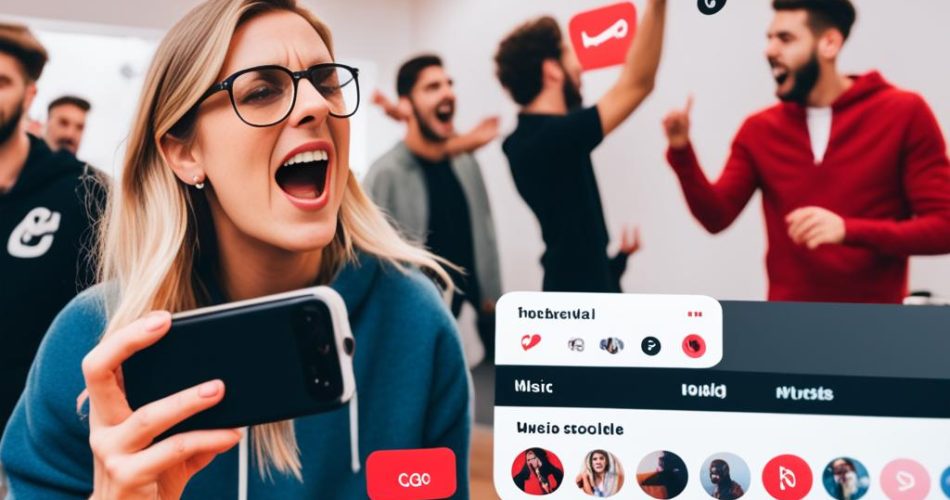Are you experiencing issues with Instagram Music? Don’t worry, you’re not alone. Many users encounter problems like Instagram Music not working or not being available. But fear not, we’re here to help you troubleshoot and fix these issues. In this article, we’ll provide you with 7 effective solutions to solve Instagram Music glitches and get the feature up and running again.
How to Fix Instagram Music Not Working: 7 Quick Tips
If you’re facing issues with Instagram Music, here are 7 quick tips to help you troubleshoot and resolve the problem:
- Update your Instagram app to the latest version.
- Sign out of your Instagram account and then sign back in.
- Reinstall the Instagram app on your device.
- Switch to a personal or creator account.
- Use a VPN to bypass location restrictions.
- Convert the music to an MP4 file and share it on Instagram.
- Contact the Instagram support team for further assistance.
Key Takeaways:
- Instagram Music not working? Try updating your app, signing out and back in, or reinstalling the Instagram app.
- Switching to a personal or creator account can resolve Instagram Music issues related to account type restrictions.
- Using a VPN can help bypass location restrictions and make Instagram Music available in your country.
- If the music is not available on Instagram, convert it to an MP4 file and share it on the platform.
- If all else fails, reach out to the Instagram support team for further assistance.
How to Fix Instagram Music Not Working: 7 Quick Tips
If you’re experiencing issues with Instagram Music not working, don’t worry. There are several quick solutions you can try to get it up and running again. Here are seven tips that can help you troubleshoot and resolve Instagram Music glitches:
- Update the Instagram app: Make sure you have the latest version of the Instagram app installed on your device. This can often fix any bugs or compatibility issues that may be causing problems with Instagram Music.
- Sign out and sign in again: Sometimes, simply signing out of your Instagram account and then signing back in can refresh the app and resolve the issue.
- Reinstall the Instagram app: If signing out and signing in doesn’t work, try uninstalling the Instagram app from your device and then reinstalling it. This can help fix any corrupted files or settings that may be causing the problem.
- Switch to a personal or creator account: If you’re using a business account, there may be certain restrictions that prevent you from accessing the Instagram Music feature. Switching to a personal or creator account can sometimes resolve this issue.
- Use a VPN: If Instagram Music is not available in your country, you can try using a VPN (Virtual Private Network) to bypass the restriction. A VPN can change your IP address and make it appear as though you’re accessing Instagram from a different location where the Music feature is supported.
- Convert the music to an MP4 file: If you’re unable to find a specific song on Instagram Music or if it’s not available, you can download the song and convert it to an MP4 file. Once converted, you can upload the MP4 file to your Instagram story or post.
- Contact the Instagram support team: If none of the above methods work, it’s best to reach out to the Instagram support team for further assistance. They can help troubleshoot the issue and provide personalized solutions.
By following these quick tips, you can easily solve Instagram Music glitches and get the feature working again. Each of these solutions targets different possible causes of the issue, ensuring you have a range of options to try. Whether it’s updating the app, switching accounts, or using a VPN, you’ll soon be able to enjoy uninterrupted music on your Instagram posts and stories.
Update Your Instagram App
The first tip to fix Instagram music not working is to update your Instagram app to the latest version. Keeping your app updated ensures that you have access to the most recent features and bug fixes, including any updates related to Instagram Music. Here’s how you can update your Instagram app:
- Open the Google Play Store or App Store on your mobile device.
- Search for “Instagram” in the search bar.
- If an update is available, you will see an “Update” button next to the Instagram app.
- Tap on the “Update” button to initiate the update process.
- Wait for the update to download and install on your device.
By keeping your Instagram app up to date, you can ensure that you have the latest version of the app with all the necessary improvements for the Instagram Music feature to work smoothly.
Updating the Instagram app can often resolve any compatibility issues or bugs that may be causing Instagram Music to not work properly. It’s a simple and effective solution to try before moving on to other troubleshooting steps.
Updating the Instagram app is the first step towards resolving Instagram Music issues
Sign Out and Sign In to Instagram
If updating the app doesn’t solve the problem, try signing out of your Instagram account and then signing back in. This can be done by going to your profile settings, clicking on the three horizontal lines, selecting “Settings,” and tapping the “Log out” button. After that, sign in again and check if the Music Sticker works.
Step-by-step Guide: Signing Out and Signing In to Instagram
- Open the Instagram app on your device.
- Tap on the profile icon located at the bottom right corner of the screen.
- Tap on the three horizontal lines at the top right corner to access the profile menu.
- Scroll down and tap on “Settings.”
- Within the settings menu, scroll down and tap on “Log out” at the bottom of the list.
- Confirm the log out by tapping “Log out” again in the pop-up window.
- Once logged out, sign in to your Instagram account using your username and password.
- After signing in, navigate to your Instagram Story and try adding music using the Music Sticker.
Reinstall the Instagram App
If the previous methods didn’t resolve the Instagram Music issues, you can try reinstalling the Instagram app on your device. Reinstalling the app can help fix any potential software glitches or corrupted data that may be causing the problem.
To reinstall the Instagram app, follow these simple steps:
- Delete the Instagram app from your device. You can do this by long-pressing the Instagram app icon on your homescreen until the delete option appears, then tap on it to remove the app.
- Visit the App Store (for iOS devices) or Google Play (for Android devices) and search for “Instagram.”
- Tap on the Install or Get button to download and reinstall the app on your device.
- Once the installation is complete, open the Instagram app and sign in to your account.
Reinstalling the Instagram app can help resolve any underlying issues that may be preventing the Instagram Music feature from working properly. Give it a try if the previous troubleshooting steps didn’t yield the desired results.
Pros and Cons of Reinstalling the Instagram App
| Pros | Cons |
|---|---|
| Resolves software glitches | Requires re-downloading and setting up the app |
| Cleans up any corrupted data | May not fix more complex issues |
| Can restore missing or malfunctioning features | Potential loss of personalized settings and preferences |
Reinstalling the Instagram app is a straightforward solution that can help eliminate any software-related issues that may be causing the Instagram Music feature to malfunction or become unavailable. However, keep in mind that reinstalling the app will reset any personalized settings and preferences, so you may need to configure them again after the reinstallation process.
Switch to a Personal Account or Creator Account
For users with business accounts, the Instagram music search may not work due to copyright issues. One solution is to switch to a personal account or a creator account. This can be done in the Instagram settings by selecting the “Switch to Personal Account” or “Switch to Creator Account” option.

“Switching to a personal account or a creator account can help resolve the issue with Instagram Music not working on business accounts.”
Use a VPN
If you find that Instagram Music is not available in your country, don’t worry. There’s a way to bypass this restriction and enjoy this exciting feature. By using a VPN (Virtual Private Network), you can change your IP address and connect to a server in a country where Instagram Music is accessible.
A VPN acts as a secure tunnel between your device and the internet, allowing you to browse the web anonymously and access geo-restricted content. With a VPN, you can virtually relocate to a different country and enjoy all the features and benefits that come with it, including Instagram Music.
Here’s how it works:
- Choose a reliable VPN service provider and sign up for an account. Some popular options include NordVPN, ExpressVPN, and CyberGhost.
- Download and install the VPN app on your device.
- Launch the VPN app and log in using your credentials.
- Select a server location in a country where Instagram Music is available. For example, if you’re in a country where the feature is not supported, you can choose a server in the United States or the United Kingdom.
- Connect to the selected server.
- Once connected, open the Instagram app and check if Instagram Music is now available.
Using a VPN can open up a whole new world of possibilities and help you overcome geographic restrictions, allowing you to enjoy Instagram Music regardless of your location.
| Benefits of Using a VPN to Access Instagram Music |
|---|
| Unblocks Instagram Music in countries where it’s not available |
| Enhances privacy and security while browsing |
| Bypasses network restrictions and censorship |
| Allows access to geo-restricted content on other platforms |
Convert the Music to an MP4 File
If the music is not available on Instagram or has been removed from the app, you can download the song and convert it to an MP4 file. This file can then be shared on Instagram.
Steps to Convert Music to an MP4 File
- Download the music: Use a trusted website or application to download the music you want to use for your Instagram post. Ensure that the music file is compatible with the MP4 format.
- Convert the music to MP4: Once the music is downloaded, you can use a free online converter or video editing software to convert the audio file to an MP4 format. This will allow you to upload the music as a video on Instagram.
- Create a video with the music: Using video editing software or smartphone applications, create a simple video with a static image or a slideshow of images that represent the music. Add the downloaded music file to the video editor and synchronize it with your visuals.
- Save the video: After editing, save the video in MP4 format. Make sure the video size and dimensions are suitable for Instagram’s requirements.
- Upload the video: Open the Instagram app on your device and go to the “Add a Post” section. Choose the MP4 video you created and upload it as your Instagram post.
By converting the music to an MP4 file and uploading it as a video, you can still showcase your favorite songs on Instagram, even if they are not available directly through the Instagram Music feature.
Connect Instagram Support Team
If you’ve tried all the previous methods and are still unable to fix the issue with Instagram Music, don’t worry. You can always reach out to the Instagram support team for assistance. They are there to help you resolve any problems you may encounter.
To contact Instagram support, follow these simple steps:
- Open the Instagram app on your device.
- Go to your profile settings by tapping on the profile icon at the bottom right corner of the screen.
- Click on the three horizontal lines at the top right corner of your profile page to access the menu.
- Select “Settings” from the menu options.
- Scroll down and tap on “Help.”
- Choose “Report a Problem.”
By reporting your problem to Instagram support, you can provide them with details about the issue you’re facing with Instagram Music. They will then investigate the problem and provide you with further guidance or solutions to fix it.
Remember, contacting Instagram support is a reliable way to get personalized assistance when you’ve exhausted all other troubleshooting options. Reach out to them and let the experts help you get back to enjoying uninterrupted music on Instagram!
How to Add Music to an Instagram Video on Windows
If you’re a Windows user looking to add music to your Instagram videos, MiniTool MovieMaker is an excellent tool to help you do just that. This free video editor allows you to enhance your videos by adding your favorite music before uploading them to Instagram.
With MiniTool MovieMaker, you can easily customize your videos with the perfect soundtrack. Whether you want to add a catchy tune to a travel montage or set the mood with some background music, this software makes the process simple and straightforward.
To get started, follow these steps:
- Download and install MiniTool MovieMaker from the official website.
- Launch the software and import your video by clicking on “Import Media Files” and selecting the desired video file from your computer.
- Once the video is imported, drag and drop it onto the timeline at the bottom of the interface.
- Next, click on the “Import Media Files” button again, but this time select the music file you want to add to your video.
- Drag and drop the music file onto the timeline, placing it beneath the video track.
- To adjust the length of the music, you can either drag the edges of the music track or use the Trim function to cut it down to your desired duration.
- Preview your video with the added music to ensure it’s in perfect sync.
- Once you’re satisfied with the result, click on “Export” to save your video to your computer.
Now that you have successfully added music to your video using MiniTool MovieMaker, you can upload it to Instagram and share your masterpiece with your followers.
Adding music to your Instagram videos can enhance their impact and engage your audience in a more immersive way. With MiniTool MovieMaker for Windows, you have a powerful tool at your disposal to create captivating and dynamic videos that stand out on Instagram.
Reasons Why Instagram Music Might Not Work
Several factors can contribute to Instagram Music not working or being unavailable. Here are some common reasons why you may be experiencing issues:
- Outdated app versions: Using an outdated version of the Instagram app can sometimes cause problems with the Music feature. It’s important to keep your app up to date to ensure optimal performance. Updating the app to the latest version can often resolve the issue.
- Location restrictions: The availability of Instagram Music may vary depending on your geographical location. Certain songs or features may not be accessible in your country due to licensing or copyright restrictions. This can limit your ability to use the Music Sticker on Instagram.
- Account type restrictions: Some Instagram accounts, such as business or creator accounts, may have limitations when it comes to using the Music feature. Switching to a personal account or a creator account can help resolve this issue and enable access to Instagram Music.
- Copyright issues: Instagram has strict guidelines regarding copyrighted music. If a song is copyrighted or infringes upon any intellectual property rights, it may not be available for use with the Music Sticker. In such cases, you’ll need to choose a different song that is permitted within Instagram’s guidelines.
Identifying the specific cause of the problem will help you troubleshoot and resolve the issue with Instagram Music. By addressing these common factors, you can increase the chances of fixing any problems and enjoy the full potential of the Music feature on Instagram.
Update Your Instagram App
If you’re experiencing issues with Instagram Music not working, one common reason could be an outdated version of the Instagram app. Updating the app to the latest version can help resolve this problem.
To update your Instagram app on your phone:
- Open the Google Play Store or the App Store, depending on your device.
- Search for “Instagram” in the search bar.
- If an update is available, you’ll see an “Update” button next to the Instagram app.
- Click on the “Update” button to download and install the latest version of the app.
By keeping your Instagram app up to date, you ensure that you have access to the latest features and improvements, including the Instagram Music feature.
Updating your app regularly is recommended to maintain the best functionality and prevent any compatibility issues. Make sure to check for updates periodically and stay up to date with the latest version of the Instagram app.
Log Out and Back Into Instagram
If Instagram Music is not working on your phone, try logging out of your Instagram account and then logging back in. This simple step can sometimes resolve the issue and make the music feature available again. Here’s how you can do it:
- Step 1: Open the Instagram app on your phone.
- Step 2: Tap on your profile icon at the bottom right corner of the screen.
- Step 3: Tap on the three horizontal lines at the top right corner to open the menu.
- Step 4: Scroll down and tap on “Settings”.
- Step 5: Scroll down and tap on “Log out” at the bottom of the “Settings” page.
- Step 6: Confirm the log out action when prompted.
- Step 7: After logging out, enter your Instagram login credentials to log back into your account.
Logging out and logging back in can refresh your account settings and resolve any temporary issues that may be preventing Instagram Music from working correctly.
Use a VPN
If you’re unable to access Instagram Music in your country, one effective solution is to use a Virtual Private Network (VPN) to change your location and bypass any geographical restrictions. A VPN acts as a secure tunnel, protecting your network privacy while allowing you to connect to servers in different countries.
By using a VPN, you can select a server location where Instagram Music is available, enabling you to access and enjoy the music feature. Here’s how you can use a VPN:
- Choose a trusted VPN service provider that offers servers in countries where Instagram Music is accessible.
- Download and install the VPN application on your device.
- Launch the VPN app and select a server location from the available options.
- Establish a secure connection by following the instructions provided by the VPN app.
- Once connected, visit Instagram and check if the Music feature is now available for use.
Keep in mind that using a VPN may affect the overall performance of your internet connection. Additionally, some VPN services may require a subscription or have limited free options.
A VPN can be a valuable tool not only for accessing Instagram Music but also for maintaining online privacy and security.
If you decide to use a VPN, ensure that you choose a reputable service provider with good reviews and take necessary precautions to protect your personal information. Happy listening!
| Pros | Cons |
|---|---|
|
|
Switch to a Professional Instagram Account
If you’re facing issues with the Instagram Music feature and have a personal Instagram account, switching to a professional account can potentially solve the problem. Personal accounts may not have certain features, like Instagram Music, that professional accounts offer.
By switching to a professional Instagram account, you can unlock additional functionalities, including the ability to add music to your Instagram Stories. This can enhance your content and make it more engaging for your audience.
To switch to a professional account on Instagram:
- Open the Instagram app on your device.
- Go to your profile by tapping on the profile icon at the bottom right of the screen.
- Tap on the menu icon at the top right of your profile (three horizontal lines).
- Select “Settings” from the menu.
- Scroll down and tap on “Account”.
- Tap on “Switch to Professional Account”.
- Follow the prompts to choose the appropriate category for your account (e.g., Creator, Business, etc.) and provide any necessary information.
Once you’ve successfully switched to a professional account, check if the Instagram Music feature becomes available. You should now be able to add music to your Stories and enjoy the full potential of this creative tool.
Note: Switching to a professional account won’t affect your existing posts, followers, or engagement. It simply unlocks additional features tailored to businesses, creators, and individuals who want to elevate their Instagram presence.
Comparison between Personal and Professional Instagram Accounts
| Features | Personal Account | Professional Account |
|---|---|---|
| Ability to Add Instagram Music | Limitations or Unavailable | Available |
| Access to Insights and Analytics | Basic information only | Detailed metrics and audience insights |
| Promote Your Content with Ad Campaigns | Not available | Access to Instagram Ads Manager |
| Business Contact Information | N/A | Display contact buttons and information |
| Integration with Third-party Tools | Limited | Advanced integrations for scheduling, analytics, etc. |
By switching to a professional Instagram account and enjoying the perks it offers, you can enhance your Instagram experience and take full advantage of features like Instagram Music.

Conclusion
If you’re experiencing issues with Instagram Music, there are several tips and tricks you can try to get it working again. First, make sure to update your Instagram app to the latest version. This can often resolve any bugs or glitches that may be causing the music feature to malfunction.
If updating the app doesn’t work, you can also try logging out of your Instagram account and then logging back in. Sometimes, this simple step can reset any temporary issues and restore the music function.
Reinstalling the Instagram app can also help solve any persistent problems. By deleting the app and then reinstalling it from the App Store or Google Play, you can ensure you have a fresh installation that is free from any potential issues.
Other solutions include switching account types, using a VPN to bypass location restrictions, converting music files to MP4 format, or reaching out to the Instagram support team for assistance. With these tips and tricks, you should be able to troubleshoot and fix any issues with Instagram Music, allowing you to enjoy uninterrupted music on the platform.