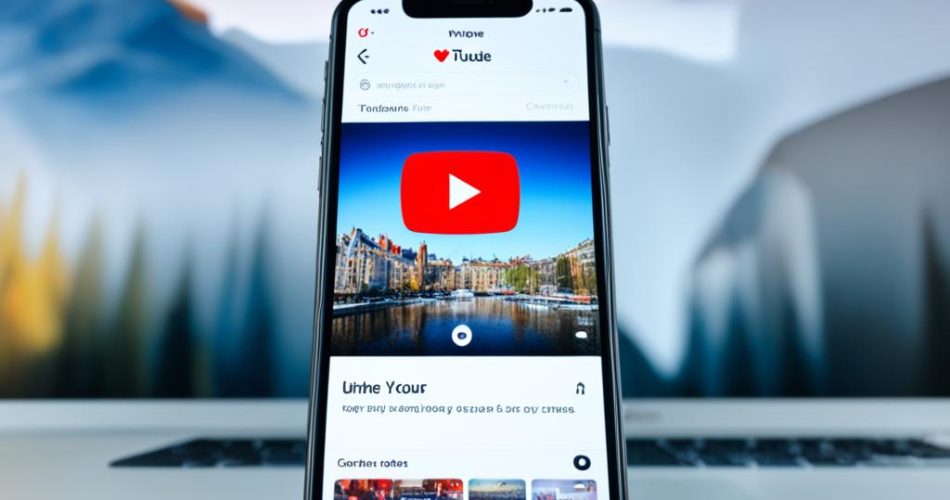Playing YouTube videos in the background on your iPhone can be a convenient way to enjoy music or videos while using other apps or when the screen is off. This comprehensive guide will provide you with various methods to achieve background play on your iPhone.
Key Takeaways:
- Learn how to play YouTube videos in the background on your iPhone.
- Discover methods for YouTube background audio on your iPhone.
- Find out how to enable iPhone YouTube background playback.
- Explore options for playing YouTube videos in the background on iOS devices.
- Find the best iPhone YouTube background app for your needs.
How to get YouTube to play in the background with YouTube Premium
If you’re tired of pausing your YouTube videos every time you switch apps or lock your iPhone, YouTube Premium has the perfect solution for you. With a YouTube Premium subscription, you can enjoy uninterrupted background play and a range of additional features.
YouTube Premium allows you to play YouTube videos in the background on your iPhone, even when you close the app or turn off your phone’s screen. This means you can continue watching and listening to your favorite content while multitasking or on the go.
In addition to background play, YouTube Premium offers the following features:
- Ad-free Viewing: Say goodbye to those pesky ads that interrupt your video watching experience.
- Access to Exclusive Videos: Enjoy original content and exclusive series only available to YouTube Premium subscribers.
- Download Videos: Save your favorite videos for offline playback, perfect for when you’re on a plane or in an area with limited internet connectivity.
YouTube Premium is available for both Android and iPhone devices. The cost of a YouTube Premium subscription is $12 per month for an individual plan, or $23 per month for a family subscription that covers up to six members. With a family subscription, each member gets their own individual YouTube Premium account, so everyone can enjoy the benefits of background play and other premium features.
If you’re tired of ads and limitations, YouTube Premium is the ideal solution for seamless background play and a more enjoyable YouTube experience.
See the table below for a detailed comparison of YouTube Premium features:
| YouTube Premium Features | Individual Plan | Family Plan |
|---|---|---|
| Background Play | ✓ | ✓ |
| Ad-free Viewing | ✓ | ✓ |
| Access to Exclusive Videos | ✓ | ✓ |
| Download Videos for Offline Playback | ✓ | ✓ |
| Number of Accounts | 1 | Up to 6 |
| Price per Month | $12 | $23 |
Note: These features are available to both Android and iPhone users.
How to get YouTube to play in the background (iPhone browsers)
If you don’t want to subscribe to YouTube Premium, you can still play YouTube videos in the background on your iPhone using certain web browsers. Browsers like Safari and Firefox offer a workaround that allows you to play videos in the background.
By requesting the desktop version of the YouTube website and starting the video playback, you can then switch to another app or even lock your iPhone, and the video will continue playing in the background. This method works on both Safari and Firefox browsers on iPhone.
Here are the steps to play YouTube videos in the background on Safari:
- Open Safari on your iPhone.
- Go to the YouTube website.
- Tap the share icon at the bottom of the screen.
- Scroll down and select “Request Desktop Website”.
- Start playing the video.
- Press the home button or swipe up to access the app switcher and switch to another app.
And here are the steps to play YouTube videos in the background on Firefox:
- Open Firefox on your iPhone.
- Go to the YouTube website.
- Tap the three dots icon at the bottom of the screen.
- Select “Request Desktop Site”.
- Start playing the video.
- Press the home button or swipe up to access the app switcher and switch to another app.
This workaround allows you to listen to music or podcasts on YouTube while using other apps or when your iPhone is locked. Enjoy the flexibility of background play without the need for a YouTube Premium subscription.
Disclaimer: Please note that the availability and functionality of background play may vary depending on the browser version and iOS version. Some browsers may not support background play or may require additional settings.
How to get YouTube to play in the background (Android browsers)
Android users can also enjoy background play for YouTube videos by utilizing certain web browsers such as Firefox. Here’s a step-by-step guide on how to achieve this:
- Open your preferred Android browser (e.g., Firefox) and navigate to the YouTube website.
- Request the desktop version of the site by tapping the browser’s menu button and selecting “Request Desktop Site.”
- Start playing the desired video on YouTube.
- Minimize the browser or switch to another app.
- The video will continue playing in the background, allowing you to multitask on your Android device.
Please note that this method may not work on browsers that use Chrome as their base.
To give you a visual representation of the steps, here’s a table summarizing the process:
| Steps | Description |
|---|---|
| Step 1 | Open your preferred Android browser (e.g., Firefox) and navigate to the YouTube website. |
| Step 2 | Request the desktop version of the site by tapping the browser’s menu button and selecting “Request Desktop Site.” |
| Step 3 | Start playing the desired video on YouTube. |
| Step 4 | Minimize the browser or switch to another app. |
| Step 5 | The video will continue playing in the background, allowing you to multitask on your Android device. |
This image showcases the process of playing YouTube videos in the background on Android browsers, giving you a visual reference to follow.
How to use YouTube’s picture-in-picture mode on Android
Android devices running Android 8.0 Oreo or newer have a built-in feature called picture-in-picture (PIP) mode. This mode allows you to minimize the YouTube app and continue watching videos in a small floating window that can be moved around the screen.
To use this feature, simply navigate away from the YouTube app while a video is playing, and the PIP window will automatically appear.
This feature is available for all Android users, regardless of whether they have a YouTube Premium subscription.

If you want to multitask on your Android device while enjoying your favorite YouTube videos, the picture-in-picture mode is a game-changer. By following simple steps, you can effortlessly unlock this feature and enhance your YouTube viewing experience.
Here’s a step-by-step guide on how to use YouTube’s picture-in-picture mode on Android:
- Launch the YouTube app on your Android device.
- Select a video that you want to watch.
- Start playing the video.
- Swipe up or press the home button to go back to your device’s home screen. The video will automatically shrink into a small floating window.
- Drag and position the floating window anywhere on the screen for a seamless multitasking experience. You can move it to the side, top, or bottom.
- To enlarge the video again, simply tap on the floating window.
- To close the picture-in-picture mode, swipe the floating window to the bottom of the screen.
With YouTube’s picture-in-picture mode, you can enjoy your favorite videos while browsing other apps, replying to messages, or performing any other tasks on your Android device. It provides a convenient way to stay entertained without interrupting your workflow. Whether you’re watching tutorial videos, music videos, or vlogs, picture-in-picture mode ensures that your YouTube experience remains uninterrupted.
| Pros | Cons |
|---|---|
| Minimize YouTube app while continuing video playback | Requires Android 8.0 Oreo or newer |
| Move and position floating window freely | Not available on older Android versions |
| Enhances multitasking capabilities | Doesn’t support background audio playback |
| Easily switch between apps and video playback | May not work with certain custom Android interfaces |
By using YouTube’s picture-in-picture mode on your Android device, you can take full advantage of the multitasking capabilities while enjoying your favorite YouTube videos. It’s a convenient feature that adds flexibility and enhances your overall viewing experience.
How to use YouTube’s picture-in-picture mode on iPhone
iPhone users can take advantage of YouTube’s picture-in-picture (PIP) mode to play videos in a small floating window while multitasking with other apps. This feature is available to all iPhone users in the United States, regardless of whether they have a YouTube Premium subscription.
To utilize picture-in-picture mode on your iPhone, follow these simple steps:
- Open the YouTube app on your iPhone.
- Select a video to play.
- Once the video starts playing, you can either navigate back to the home screen or open another app.
- The video will continue playing in a small floating window that can be moved and resized on your screen while you interact with other apps.
With YouTube’s picture-in-picture mode, you can enjoy your favorite videos from YouTube while messaging friends, checking emails, browsing social media, or performing any other tasks on your iPhone.
This image demonstrates YouTube’s picture-in-picture mode on an iPhone device, showcasing a video playing in a small floating window while using other apps.
By utilizing this feature, you can enhance your multitasking capabilities and have a seamless video playback experience on your iPhone.
Background play using Safari and YouTube mobile app combination
A combination of the Safari browser and the YouTube mobile app can also enable background play on your iPhone. By opening a video in the YouTube app, switching to Safari, and requesting the desktop version of the YouTube website, you can start the video playback and then switch back to the YouTube app. The video will continue playing in the background while you use other apps or lock your iPhone.
If you prefer using Safari as your primary browser and rely on the YouTube app for easy access to videos, this method provides a convenient solution for background play. You can seamlessly transition between the app and the browser while enjoying uninterrupted playback of your favorite YouTube content.

To enable background play using Safari and the YouTube mobile app, follow these steps:
- Launch the YouTube app on your iPhone.
- Select the video you want to play in the background.
- Start the video playback and ensure it is running smoothly.
- Switch to the Safari browser on your iPhone.
- Open a new tab in Safari and navigate to the YouTube website.
- Request the desktop version of the YouTube website by tapping on the “aA” icon in the Safari address bar and selecting “Request Desktop Website”.
- Ensure that the video playback has started on the desktop version of YouTube in Safari.
- Switch back to the YouTube app by double-clicking the home button (for iPhone models with a home button) or swiping up from the bottom of the screen and pausing mid-swipe (for iPhone models without a home button) to access the app switcher.
- Locate the YouTube app in the app switcher and tap on it to return to the app.
- The video will continue playing in the background while you navigate through other apps or lock your iPhone.
With this combination of Safari and the YouTube mobile app, you can enjoy background play on your iPhone without the need for a YouTube Premium subscription or third-party apps. It’s a convenient method that allows you to use both the YouTube app and Safari browser to your advantage.
The advantages of using Safari and the YouTube mobile app combination include:
- Access to the full range of features offered by the YouTube app, such as subscriptions, playlists, and personalized recommendations.
- The ability to switch seamlessly between the app and Safari, providing a smooth and uninterrupted viewing experience.
- No additional cost or subscription required, making it an affordable option for background play on your iPhone.
Try out this method to enjoy background play on your iPhone while utilizing the features of both Safari and the YouTube mobile app. It’s a simple and effective way to enhance your YouTube viewing experience on iOS.
Now that you’re familiar with the Safari and YouTube mobile app combination for background play, let’s explore other methods available for playing YouTube videos in the background on your iPhone.
Using third-party apps for YouTube background play
While YouTube Premium offers a convenient way to play YouTube videos in the background on your iPhone or Android device, there are alternative options available. Third-party apps provide a workaround to bypass YouTube’s restrictions and enable background play. These apps give you the freedom to listen to music or watch videos without interruption while using other apps or when your device’s screen is off.
Popular Third-Party Apps for YouTube Background Play
Below are some popular examples of third-party apps that offer background play for YouTube:
- YMusic (For Android): YMusic is a free app that allows you to play YouTube videos in the background on your Android device. It offers a clean and intuitive interface, ad-blocking capabilities, and the ability to download videos for offline playback.
- ProTube (For iOS): ProTube is a paid app available for iOS devices that provides background play for YouTube. It offers a seamless user experience, ad-blocking features, and the ability to download videos.
These apps are just a few examples of the many third-party options available for YouTube background play. It’s important to note that using third-party apps may violate YouTube’s terms of service and could potentially result in account suspension or termination. Use them at your own discretion and responsibility.
Here’s a visual representation of the popular third-party apps for YouTube background play:
| App | Platform | Features |
|---|---|---|
| YMusic | Android | Background play, ad-blocking, video downloads |
| ProTube | iOS | Background play, ad-blocking, video downloads |
Please note that the features mentioned in the table are not exhaustive, and there may be additional features offered by each app.
Using third-party apps for YouTube background play can enhance your YouTube viewing experience, but it’s crucial to consider the potential risks and implications of violating YouTube’s terms of service. Evaluate these options carefully and make an informed decision based on your needs and preferences.
Is YouTube Premium worth it for background play?
YouTube Premium offers a convenient and officially supported way to play YouTube videos in the background on your iPhone. However, it’s important to consider whether the benefits of YouTube Premium justify the cost and if there are viable alternatives available. Let’s delve into the details to help you make an informed decision.
YouTube Premium Benefits
YouTube Premium offers several enticing benefits, including:
- Ad-free viewing: Enjoy uninterrupted video playback without any annoying ads.
- Offline downloads: Download your favorite videos and watch them offline, even without an internet connection.
- Exclusive content: Gain access to YouTube’s exclusive selection of original shows, movies, and documentaries.
YouTube Premium Cost
YouTube Premium is available at a monthly cost of $12. This subscription allows for background play on your iPhone, along with the aforementioned benefits. Additionally, there is a family subscription option for $23 per month, which covers up to six members.
YouTube Premium Alternatives
If you’re reluctant to pay for YouTube Premium, there are alternative methods to achieve background play:
- Using iPhone browsers: Safari and Firefox offer workarounds to play YouTube videos in the background without a subscription. By requesting the desktop version of the YouTube website, you can continue playing videos while using other apps or when your iPhone is locked.
- Picture-in-picture mode on Android: Android devices running Android 8.0 Oreo or newer have a built-in picture-in-picture mode. This feature allows you to minimize the YouTube app and watch videos in a small floating window while using other apps.
- Third-party apps: Some third-party apps, such as “YMusic” for Android and “ProTube” for iOS, provide background play functionality for YouTube videos. Keep in mind that using third-party apps may violate YouTube’s terms of service, so caution is advised.
When deciding whether YouTube Premium is worth it for background play, consider your personal preferences and usage habits. Evaluate the benefits of the subscription, the cost, and the viability of alternative methods. Ultimately, the choice depends on what best suits your needs.
| YouTube Premium | Alternatives |
|---|---|
| Ad-free viewing | – |
| Offline downloads | – |
| Exclusive content | – |
| Background play | ✓ |
| Monthly cost of $12 | – |
| Family subscription for $23/month | – |
Table: A comparison between YouTube Premium and alternative methods for background play
Conclusion
In conclusion, there are multiple methods available to play YouTube videos in the background on your iPhone. One option is to subscribe to YouTube Premium, which provides seamless background play and additional premium features. However, if you prefer not to pay for a subscription, there are alternative methods that can achieve background play without any additional cost.
Using specific browsers like Safari and Firefox, you can play YouTube videos in the background by requesting the desktop version of the YouTube website. This allows you to switch to different apps or lock your iPhone while the video continues to play. Additionally, both Android and iPhone devices offer a picture-in-picture mode that allows you to minimize the YouTube app and watch videos in a floating window while using other apps.
If you’re looking for more flexibility and features, there are also third-party apps available for both iOS and Android platforms that enable background play for YouTube videos. These apps bypass YouTube’s restrictions and provide added functionalities like ad-blocking and video downloads.
When deciding on the best method for background play on your iPhone, it’s important to consider factors such as cost, additional features, and personal preferences. Whether you choose YouTube Premium or alternative methods, background play can enhance your YouTube viewing experience by allowing you to enjoy videos while multitasking or when your device’s screen is off.