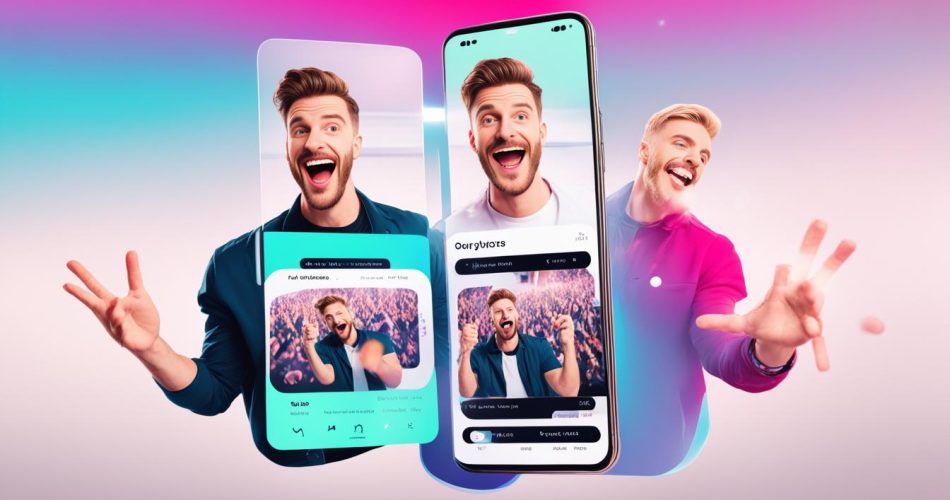Adding text to TikTok videos is a simple process that can elevate your TikTok game and make your videos more engaging. With text overlays, you can convey messages, add captions, and customize your videos to stand out from the crowd. In this ultimate guide, we’ll walk you through the step-by-step process of adding text to your TikTok videos using the TikTok app on your mobile device.
Whether you want to provide explainer text, create eye-catching visuals, or make your videos accessible to all viewers, adding text to your TikTok videos is an effective way to enhance your content. Let’s dive in and discover how you can transform your TikTok videos with captivating text overlays.
Key Takeaways:
- Adding text to TikTok videos can enhance engagement and make your content more visually appealing.
- The TikTok app provides built-in tools for adding and customizing text overlays.
- You can change the font, color, alignment, and duration of the text in your TikTok videos.
- Editing options allow you to modify or remove text from your TikTok videos before publishing.
- Third-party apps like Lift: Story Maker can help you take your TikTok videos to the next level with professional templates and editing tools.
How to Edit Text on TikTok Videos
If you need to make changes to the text you added to your TikTok video, you can easily edit it before publishing. Simply tap on the written text and select Edit from the options. You can then modify the text, change the font or color, and make any necessary edits.
It’s important to note that once you publish your video, you won’t be able to edit the text anymore. However, if the video is still in your drafts, you can go to your profile and select it to edit the words you’ve written.
“Editing text on TikTok videos is a breeze! The app provides a user-friendly interface that allows you to make quick and easy changes to the text in your videos. It’s incredibly convenient for correcting typos, adjusting the wording, or enhancing the overall aesthetic of your captions.”
Set the Duration for TikTok Video Text and Make the Text Disappear
To add more creativity to your TikTok videos, you have the ability to set a specific duration for how long you want the text to appear on the screen. This feature allows you to make the text disappear as people watch your TikTok video, adding an element of surprise and visual interest.
To utilize this feature, simply tap on the relevant text that you want to adjust and select “Set duration” from the options menu. A time slider will appear, allowing you to adjust the duration to your desired length. You can preview how the text will appear and disappear in the video as you make adjustments.
Once you are satisfied with the duration, tap the checkmark symbol to save the changes. This will ensure that the text appears for the specified duration and then disappears seamlessly as your TikTok video plays out.
Adding a disappearing text effect can make your TikTok videos more visually appealing and dynamic, capturing the attention of viewers and enhancing the overall viewing experience.
Convert Text to Speech on Your TikTok Video
TikTok also offers a text-to-speech feature that allows you to convert the words you’ve written on your TikTok video into audio. This can be useful for creating awareness about the content of your video. To use this feature, simply touch the written text and select Text-to-speech. Your text will be converted into audible voice, and you’ll hear the words you typed in your video. This feature adds an extra layer of engagement to your TikTok videos and helps convey your message effectively.

By converting your text to speech, you can make your TikTok videos more accessible to users who prefer to listen rather than read captions. This feature also enables you to add voiceover narration or deliver important messages in a more dynamic and interactive way. Whether you want to entertain, educate, or inspire your audience, the text-to-speech feature on TikTok provides you with an additional tool to enhance your video content.
Why Should You Add Text to Your TikTok Videos?
There are several key benefits to adding text to your TikTok videos. Firstly, text can catch the eye and make your content more visually appealing, helping you attract a larger audience. When users are scrolling through their TikTok feeds, text overlays can grab their attention and make them stop to watch your video. This is especially important in a highly competitive platform like TikTok.
Secondly, text improves accessibility for users who watch videos without sound, ensuring that everyone can enjoy your content. By adding captions or explanatory text, you make your videos accessible to people with hearing impairments or those who prefer to watch videos silently. This inclusivity can help you reach a wider audience and increase engagement with your content.
Additionally, text provides context and explanations, helping your audience understand your video better. Sometimes, your video’s visuals alone may not convey the complete message or story. By using text overlays or captions, you can provide additional information, key points, or humorous comments, making your video more engaging and understandable.
Adding text to your TikTok videos allows you to enhance the storytelling aspect of your content and create a deeper connection with your audience.
Lastly, adding text can work with the TikTok algorithm to boost your reach and engagement. The TikTok algorithm considers various factors when recommending videos to users. By adding relevant and informative text to your videos, you provide valuable information about your content. This helps the algorithm understand your video’s context and increases the chances of your video being surfaced to a larger audience. Text can provide keywords, tags, or descriptions that align with popular trends or topics, further improving your video’s discoverability.
By leveraging the benefits of adding text to your TikTok videos, you can create content that is visually appealing, accessible, context-rich, and algorithm-friendly. So, next time you’re planning your TikTok video, consider incorporating text overlays or captions to elevate your content and engage your audience.
| Benefits of Adding Text to TikTok Videos: |
|---|
| – Catches the eye and makes content visually appealing |
| – Improves accessibility for users without sound |
| – Provides context and explanations |
| – Works with the TikTok algorithm to increase reach and engagement |
How to Add Text on TikTok Videos Directly in the App
Adding text to your TikTok videos directly in the app is a straightforward process. To begin, launch the TikTok app and select the “+” icon to create a new video. Capture or upload the video clips you want to use, then tap “Next”.
On the editing menu, select the “Text” option and type in your desired text. You can customize the font, color, and alignment of the text to suit your preferences. Choose a font that represents your style and ensure that the text color complements the video content.
Once you’re done, tap “Done” and adjust the position of the text on the screen. Drag it to the desired location to make sure it doesn’t block any important elements in the video. You can resize the text by pinching or spreading your fingers on the screen.
Finally, tap “Next” to proceed to the uploading menu, where you can upload your finished video or save it to your device. Make sure to save your video with the text captions for easy access in the future.
Adding text to your TikTok videos can enhance their visual appeal and provide valuable information to your viewers. By following this step-by-step guide, you can easily add text directly in the TikTok app and create engaging content that stands out.
How to Edit Your TikTok Video Text
If you need to make changes to the text you’ve added to your TikTok video, you can easily edit it within the app. Access your video through the TikTok editor and tap on the text block you want to alter. Choose Edit from the dropdown menu and make the necessary changes to the text. Once you’re done, tap Done to save the edits.
It’s important to note that once your TikTok video is live, you won’t be able to edit the text anymore.
Example:
Editing the text in your TikTok videos is a straightforward process. Simply follow these steps:
- Launch the TikTok app and access the video you want to edit.
- Tap on the text block you want to modify.
- Choose Edit from the dropdown menu.
- Make the necessary changes to the text.
- Tap Done to save the edits.
Keep in mind that editing options may vary depending on the version of the TikTok app you are using. Make sure to update to the latest version to access all the available features.

| Editing TikTok Video Text | Steps |
|---|---|
| Launch the TikTok app | 1 |
| Access the video you want to edit | 2 |
| Tap on the text block you want to modify | 3 |
| Choose “Edit” from the dropdown menu | 4 |
| Make the necessary changes to the text | 5 |
| Tap “Done” to save the edits | 6 |
How to Customize the Text in Your TikTok Clips
TikTok offers various customization options for the text in your clips. You can customize the appearance and behavior of the text to make your TikTok videos more engaging and inclusive. Here are some ways to customize the text:
Adjust the Duration of the Text
Control how long the text appears on the screen by adjusting its duration. To do this, tap on the text box you want to edit and choose “Set duration” from the dropdown menu. Use the time slider to adjust the length of time the text displays. This feature allows you to create dynamic visual effects and keep your viewers engaged throughout your TikTok video.
Add Captions with Text-to-Speech
TikTok provides a text-to-speech feature that allows you to convert your written text into audio. This feature is especially useful for adding captions to your TikTok videos. By enabling text-to-speech, your text will be read aloud in the audio of your video, ensuring that viewers can understand the content even if they have their volume turned off. To use this feature, simply touch the text box and select “Text-to-speech” from the options.
Enhance Accessibility with Captions
Adding captions to your TikTok videos can make them more accessible to a wider audience. By enabling captions, users who are deaf or hard of hearing can understand the content of your video. To add captions, simply type the desired text in the text box, customize the appearance, and position it on the screen. Captions can provide additional context and make your TikTok videos more inclusive.
Experiment with Editing Options
TikTok offers a range of editing options to customize the appearance of your text. You can change the font style, color, size, and alignment to match the theme or mood of your video. Experimenting with different text styles can enhance the visual appeal of your TikTok clips and make them stand out from the crowd.
By customizing the text in your TikTok clips, you can create visually appealing and engaging videos that captivate your audience. Whether it’s adjusting the duration, adding captions with text-to-speech, or experimenting with editing options, customizing the text allows you to add a personal touch to your TikTok content.
Make Your TikTok Videos More Interesting with Third-Party Apps
While TikTok provides various editing features, using third-party apps can help you take your TikTok videos to the next level.
One popular app for enhancing your TikTok content is Lift: Story Maker. This app offers a wide range of professional-quality templates, editing tools, and effects, allowing you to create captivating videos that stand out from the crowd. With Lift: Story Maker, you can easily edit your TikTok videos, customize the text with different fonts and colors, and add eye-catching animations, making your videos visually appealing and engaging.
By using third-party apps like Lift: Story Maker, you can elevate your TikTok content without the need for advanced editing skills or expensive software. These apps are designed to be user-friendly and budget-friendly, making them accessible to creators of all levels of expertise.
Whether you’re looking to enhance your TikTok videos with professional-level edits or simply want to add some flair and creativity, third-party apps like Lift: Story Maker can be a game-changer for creating engaging TikTok content.
How Third-Party Apps Enhance TikTok Videos
Using third-party apps like Lift: Story Maker can help you:
- Create customized text overlays to make your TikTok videos more visually appealing
- Access professional-quality templates and editing tools for a polished look
- Enhance your video with animations and effects to captivate your audience
- Elevate your TikTok content without the need for expert editing skills
Conclusion
Adding text to TikTok videos can greatly enhance your content and engage your audience. By following the step-by-step guide and utilizing the various customization options, you can create visually appealing and informative videos.
Adding text improves accessibility, provides context, and works with the TikTok algorithm to boost your reach. It catches the eye of viewers, making your content more visually appealing and helping you attract a larger audience. Additionally, it ensures that your videos are accessible for users who watch without sound, allowing everyone to enjoy your content.
With text, you can provide explanations and additional information to help your audience better understand your video. This can improve the overall viewing experience and increase engagement.
To take your TikTok videos to the next level, consider using third-party apps like Lift: Story Maker. These apps offer professional-quality templates and editing tools, allowing you to create captivating videos with ease. Elevate your TikTok game by incorporating text into your videos and create impactful storytelling and engaging content.