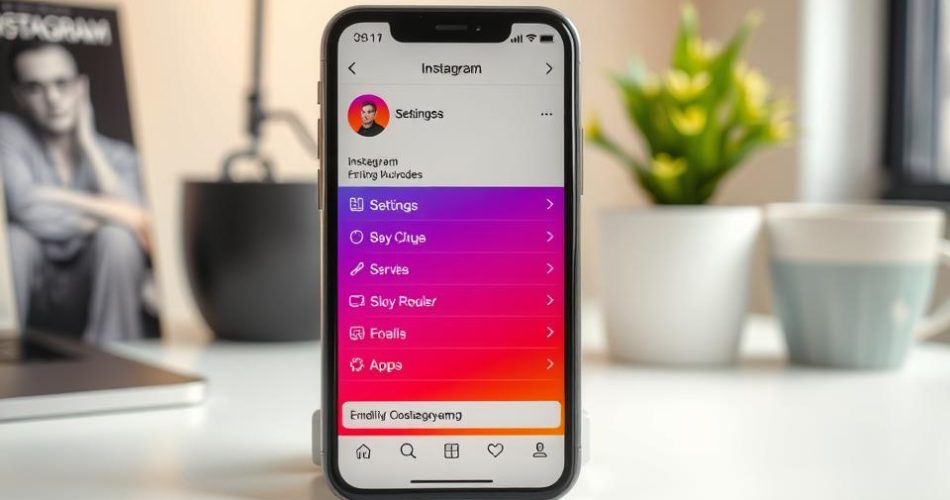Updating your email on Instagram is key for keeping your account safe and easy to access. It’s important for account recovery and to boost security. This guide will show you how to change your email address on Instagram. You’ll learn how to do it easily and securely.
We’ll talk about when you might need to change your email. This includes when you’re trying to get back into your account or just want to update your info. By the end, you’ll know how to handle your email settings. This will make sure your Instagram experience stays smooth and safe.
Key Takeaways
- Learn the step-by-step process to update your email on Instagram.
- Discover methods for changing your email even if you’re logged out.
- Understand the importance of keeping your Instagram information accurate.
- Explore additional security features to protect your account.
- Find out how businesses can enhance their Instagram accounts with updated contact information.
Introduction to Updating Your Email on Instagram
Updating your email on Instagram is very important. It helps keep your account safe and lets you talk to followers or clients. This Instagram email update guide shows you how to change your email, both on the app and website.
Being able to switch email on Instagram is key for getting back into your account if you lose access. It’s not just for personal use. Businesses also need it for good communication. Keeping your email up to date makes your online experience better and builds trust with your followers.
Why You Might Need to Change Your Instagram Email
Updating your email on Instagram is very important. Many people don’t realize how key it is to have a current and safe email. The world of online security is always changing, and we need to stay ahead to protect our personal info. Let’s look at why you might need to change your Instagram email.
When You’ve Lost Access to Your Old Email
When you can’t get into your email, it’s hard to get back into Instagram. If hackers have taken over or you’ve lost your password, a new email is a must. Without a current email, getting back into your account is almost impossible. So, updating your email quickly is key to keeping your Instagram account safe and accessible.
Security Reasons for Updating
Instagram users face many security risks, like data breaches and unauthorized access. If your email is not secure or shared, it’s a big problem. Updating your email regularly helps avoid these dangers. By changing your email, you’re taking a step to keep your account and personal info safe. Knowing about privacy concerns is more important than ever, making it essential to keep your email current.
Understanding the Types of Emails on Instagram
Instagram has two main email types for different needs. Knowing about these emails helps keep your account safe and in touch with others.
Account Email
The account email is key for logging in and getting back into your account. It’s where you get important messages and help if you forget your password. You can change your account email anytime, and Instagram will send a confirmation to the new address.
This makes your account safer by only letting you or someone you trust get back in.
Business Email
The business email is for those with professional accounts. It lets businesses talk directly to their followers and customers. You can add different emails for things like wholesale or retail sales.
Tools like Taplink help you make a business card for your Instagram bio. This makes it easy to update your business email whenever you need to.
How to Change Your Email Address on Instagram?
Changing your email on Instagram is easy. Just follow the steps Instagram gives to keep your account safe. You can do this on your phone or through a web browser.
First, go to your profile page. There, you can change your email address. Make sure to verify your new email to keep your account safe. Instagram stresses the importance of this step to prevent unauthorized access.
Here’s how to change your email on Instagram:
| Platform | Steps to Change Email | Email Verification |
|---|---|---|
| Mobile App |
|
Verify via confirmation email |
| Web Browser |
|
Verify via confirmation email |
Updating your email is key for managing your account and getting important notifications. Don’t skip these steps for a safe Instagram experience.
Steps to Update Your Email on the Instagram App
Updating your email on Instagram is easy. It keeps your account safe and lets you get important notifications. Here’s how to update your email on Instagram.
Navigate to Your Profile
Start by opening Instagram on your phone. Tap your profile picture in the bottom right corner. This takes you to your profile page, where you can manage your email.
Accessing Settings
On your profile page, tap the three horizontal lines in the top right corner. Then, select “Settings” from the menu. In settings, you’ll find options for your account.
Adding a New Email
In settings, go to “Account” and find “Personal Information.” Tap your current email to add a new one. You’ll get a confirmation code via email. Make sure to check your inbox to complete the update.
Changing Your Email via the Instagram Website
To change your Instagram email on the website, log into your account and go to the profile editing section. This is easy and only takes a few steps. It’s important to update your email for account security and recovery.
Log Into Your Instagram Account
First, open your web browser and go to the Instagram website. Log in with your credentials. Once in, you can manage your profile settings.
Editing Your Profile
After logging in, click on your profile picture or the ‘Profile’ icon in the top right corner. Then, choose ‘Edit Profile’. Here, you can update your email address for updates.
Confirmation Code Necessity
When you enter your new email, Instagram will send a confirmation email. This is key to verify the change. You must check your inbox for the email from Instagram before your new email is active. Without it, the update won’t be complete.
By following these steps, your email update on Instagram desktop goes smoothly. Always keep your email current for easier account recovery when needed.
How to Change Your Email on Instagram without Logging In
Instagram helps users who can’t access their email accounts. You can change your email even if you can’t log in. This is key for keeping your account safe.
Using Account Recovery Features
Instagram has a special Instagram account recovery process for these situations. You start by asking for help on the login page. Choose the recovery option and follow the steps.
You might need to give some personal info to prove who you are. This could be your phone number or account details.
Steps to Submit a Recovery Request
- Go to the Instagram login page.
- Click on “Forgot password?” to start the recovery.
- Enter your username or phone number linked to the account.
- Follow the on-screen instructions to send the recovery request.
- Look for an email or SMS with recovery details.
These steps help you get back into your account and make it more secure. Make sure to save your new email and password for later. For more on Instagram features, check out this resource.
Updating Your Business Email in Contact Options
It’s key to keep your business email current on Instagram for smooth communication with customers. Social media is now a big deal for businesses. Having a professional email on Instagram makes it easy for clients to get in touch. Here’s how to update your business email in the Contact Options section.
Steps to Access Contact Options
To start updating your business email on Instagram, first, access the Contact Options. Follow these steps:
- Open the Instagram app on your device.
- Navigate to your profile by tapping on your profile icon.
- Select ‘Edit Profile.’
- Scroll down to find the ‘Contact Options’ section.
Adding a Business Email
Once you’re in the Contact Options, updating your business email is easy. Here’s how:
- Select the ‘Email’ option.
- Type in your new professional email on Instagram.
- Click ‘Done’ or ‘Save’ to finalize your changes.
After making these changes, Instagram will send a confirmation email to your new address. It’s important to verify this new email to keep your account safe and accessible. Regularly updating your business email on Instagram and adding contact options boosts customer interaction and engagement.

How to Verify Your New Email on Instagram
To verify new email Instagram, users must follow a simple process. After changing your email, Instagram sends a code to your new address. This step is key to keep your account safe and link your email to your profile correctly.
The verification process is straightforward:
- After changing your email, check your inbox for an Instagram email.
- Open the email and find the verification code.
- Enter the code in the Instagram app or website.
- Confirm and complete the update.
If you don’t see the email, check your spam folder. Make sure you entered the right email address. If problems continue, reach out to Instagram support for help.
By finishing this confirmation process Instagram email update, your Instagram email stays current. This boosts both its use and security.
| Step | Action Required |
|---|---|
| 1 | Submit your new email to Instagram. |
| 2 | Check for the verification email. |
| 3 | Locate and enter the verification code. |
| 4 | Confirm and finalize the email update. |
What to Do If You Don’t Receive the Confirmation Code
Having trouble with Instagram confirmation codes can be really frustrating. It’s even more so when you’re trying to change your email. If you’re not getting the email from Instagram, don’t worry. There are steps you can take to fix this problem.
Check Spam Folder
Automated emails often end up in the spam folder. Start by looking there to see if the confirmation email is hiding. If you find it, mark it as “Not Spam.” This will help future emails reach your inbox without trouble.
Contacting Instagram Support
If you’ve waited over 10 minutes and no code has arrived, it’s time to reach out to Instagram support. Tell them about your problem with the confirmation code. They might ask you to reset your password again if you’ve already done it a few times.
Instagram can guide you further. They might even help you verify your account. This can help solve your issue.
Importance of Keeping Your Email Updated
It’s very important to keep your email address up to date on Instagram. Checking this info often can really help with security and account recovery. It’s a simple but key task to keep your account safe.
Avoiding Security Risks
Having a current email address helps avoid security problems. If your email is old, it could get hacked. Keeping your email updated helps protect your account with extra security features.
Ensuring Smooth Account Recovery
A good email address is key for recovering your Instagram account. If you forget your password, your email is where you get help. Updating your email makes it easier to get back into your account if you forget your password.
| Aspect | Mobile Users | Desktop Users |
|---|---|---|
| Update Frequency | More likely to update email regularly | Less frequent updates |
| Verification Process | Email confirmation for updates | Email confirmation for updates |
| Ease of Update | More convenient through mobile app | Involves more steps |
Adding an Email Button to Your Instagram Bio
Adding contact info to your Instagram profile makes it easier to talk to followers and clients. For businesses, a link email button Instagram makes communication smooth. It helps get inquiries and feedback faster, boosting engagement.
Steps for Adding Contact Information
To add an email button to your Instagram profile, just follow these easy steps:
- Switch to a professional account if you haven’t already.
- Open your profile and select “Edit Profile.”
- Navigate to “Contact Options” under Public Business Information.
- Enter your email address and any extra contact info you want to share.
- Save the changes to show the email button on your profile.
Ensuring Visibility of Your Email
How well your email is seen on Instagram matters a lot. To make it more visible:
- Keep your contact info up-to-date and accurate.
- Use Profile Display settings to show different contact methods. Showing more options can lead to more engagement.
- Think about using tools like Elfsight Form Builder for a linked email form. It helps organize inquiries better.
By using these tips, you can make your email more visible. This will lead to more interactions and better engagement with your audience.

Creating a Business Card for Your Instagram Profile
A well-made Instagram business card can really help get more people involved. It gives you more ways to reach out to customers. Business cards are great for sharing info at events and conferences. Adding Instagram details to them can make your brand more visible and help with your link in bio strategy.
Using a business card to link to your social media builds trust. Being seen more often on someone’s feed can make your brand more known. Businesses with more followers can reach more people on Instagram.
To get the most from an Instagram business card, try creative ideas. You can show just the handle, the Instagram icon, or the full URL. QR codes are also cool, taking users straight to your profile when scanned.
Creating a business card that looks like your Instagram profile is a smart move. It connects the card to your online presence. Tools like Canva help you focus on your brand, use space well, and try different designs and materials.
Business cards link offline and online marketing, keeping human connections alive. A well-thought-out Instagram business card can increase traffic and sales. It’s key to keep your business card and Instagram profile consistent to avoid confusion.
Conclusion
This guide has shown you how to update your email on Instagram. It’s key to keep your email up to date for security and easy account recovery. Whether you change it on the app or website, following these steps is important.
Also, knowing the value of a verified email is important. Regular verification boosts your account’s security and protects against unauthorized access. Managing your Instagram profiles well means verifying your account and using features like managing multiple profiles.
Remember, always verify your email and use two-factor authentication for better security. This keeps your account safe as you interact with the Instagram community.