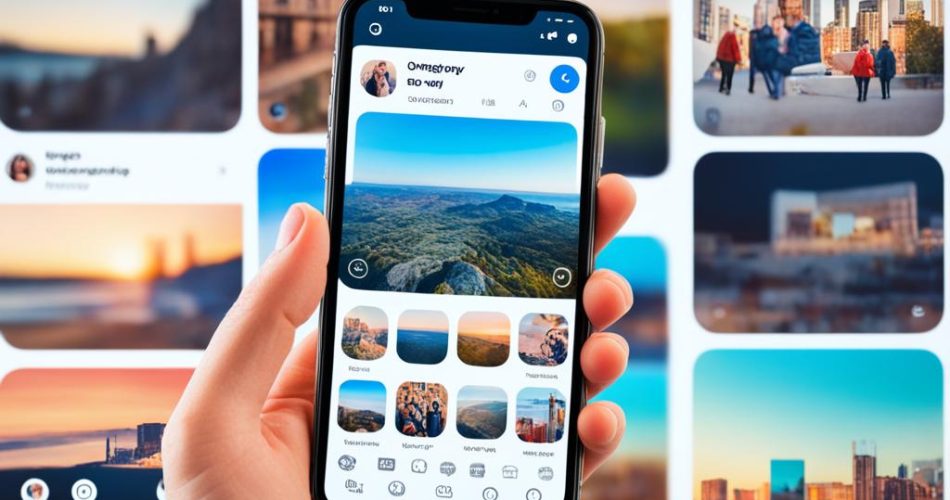Instagram Stories is a powerful feature that can boost engagement and reach on the platform. With over 500 million daily users, it presents a valuable opportunity for content marketers and brands. In this guide, we will explore four simple ways to add multiple photos to an Instagram Story, allowing you to create captivating and diverse stories that resonate with your audience.
Key Takeaways:
- Learn how to add multiple photos to an Instagram Story to enhance your content and engage your audience.
- Explore the “Layering” feature to overlay multiple images and customize your Story.
- Utilize the “Layout” tool to arrange photos in various grid options for a visually organized Story.
- Take advantage of the “Upload Multiple Pictures” feature for a convenient and time-saving method.
- Discover how SocialPilot can help you schedule and analyze the performance of your Instagram Stories.
Using the “Layering” Feature
One of the most intuitive and creative ways to add multiple photos to an Instagram Story is by using the platform’s “Layering” feature. This feature allows you to overlay multiple images onto your primary photo, creating a visually appealing and dynamic story. By following a simple step-by-step process, you can customize and arrange the photos to craft a compelling narrative. The flexibility of this feature allows you to add text, stickers, and other elements to enhance the story further.
The Layering Process
To create a layered Instagram Story, follow these steps:
- Open the Instagram app and tap the camera icon in the top left corner to access the Story camera.
- Capture or select the primary photo that will serve as the base for your layered Story.
- Tap the sticker icon at the top of the screen.
- Select the “photo” sticker option.
- Choose the first image you want to add to your layer.
- Resize and reposition the photo sticker to your desired position on the screen.
- Repeat steps 4-6 for each additional photo you want to layer onto your Story.
- Utilize the text, drawing, and other stickers to further customize your Story.
- Tap the “Send To” button to share your layered Instagram Story with your followers.
By experimenting with different combinations of photos, stickers, and customization options, you can create visually stunning and engaging Stories that stand out on your followers’ feeds.
Benefits of Layered Instagram Stories
The “Layering” feature on Instagram Stories offers several benefits:
- Creative storytelling: Layering multiple photos allows you to tell a story or convey a specific message in a visually compelling way.
- Enhanced customization: With the ability to add text, stickers, and other elements, you can personalize your layered Stories to match your branding and creative vision.
- Increased engagement: Layered Stories are more likely to grab the attention of your audience and encourage them to interact with your content.
With the “Layering” feature at your disposal, you can take your Instagram Stories to the next level, leaving a lasting impression on your followers.
Using the “Layout” Tool
Another creative way to add multiple photos to an Instagram Story is by utilizing the “Layout” tool. This feature provides a streamlined way to arrange multiple images in a variety of grid options. By selecting the desired layout design and choosing photos from your camera roll, you can easily create a visually organized and cohesive story. With access to Instagram’s filters and editing options, you can add a unique flair to each image in your layout.
Creating a visually appealing Instagram Story relies heavily on the layout design. With the “Layout” tool, you can choose from a range of grid options to present your multiple photos in an aesthetically pleasing manner. Whether you want a clean and symmetrical grid or a more dynamic and asymmetric arrangement, the “Layout” tool has you covered.
Additionally, the “Layout” tool allows you to showcase multiple elements within a single Instagram Story. You can combine photos, videos, and text to create engaging and interactive stories that captivate your audience. The ability to organize and customize your layout further enhances the storytelling potential of your Instagram Story.
Here are some key benefits of using the “Layout” tool:
- Visually organized story: The grid options provided by the “Layout” tool help create an orderly and visually pleasing Instagram Story, catching the attention of your audience.
- Cohesive storytelling: By arranging multiple photos within a layout, you can maintain a consistent narrative and convey your message effectively.
- Enhanced creativity: The “Layout” tool allows you to experiment with different grid options and combine various visual elements, giving you the freedom to express your creativity.
- Easy editing: The built-in editing features of Instagram enable you to apply filters, adjust brightness and saturation, and make other enhancements to each individual photo within the layout, ensuring that your story looks polished and professional.
To use the “Layout” tool, follow these simple steps:
- Open the Instagram app on your mobile device and tap on the camera icon in the top left corner to access the “Story” creation mode.
- Swipe left to select the “Layout” option.
- Choose a grid style from the available options.
- Tap on each individual section of the grid to add photos from your camera roll.
- Customize each photo by applying filters, adjusting brightness, and adding text or stickers if desired.
- Once you are satisfied with your layout, tap on the “Your Story” button to share it with your followers.
Experiment with different layouts, grid options, and elements to find the perfect combination that fits your story and engages your audience.
The “Layout” tool is a versatile feature that empowers you to create visually stunning Instagram Stories with multiple photos. Take advantage of this tool to enhance your storytelling capabilities and make a lasting impression on your followers.
Using the “Upload Multiple Pictures” Feature
If you have a collection of photos you want to share on your Instagram Story, the “Upload Multiple Pictures” feature is a convenient and time-saving option. With this feature, you can select multiple photos from your camera roll and upload them as separate story slides all at once. This eliminates the need for repetitive uploading and ensures a seamless viewer experience. Customize each photo with edits, stickers, and text before sharing your story with your followers.
When you have a collection of photos you want to showcase on your Instagram Story, uploading them one by one can be a tedious process. Instead, take advantage of the “Upload Multiple Pictures” feature. With just a few simple steps, you can share multiple images simultaneously, saving you time and effort.
- Open your Instagram app and tap on the camera icon at the top left corner of your screen.
- Swipe right to access the “Story” mode.
- On the left side of the screen, you’ll find the “Upload Multiple Pictures” icon. Tap on it.
- Select the photos you want to include in your Story from your camera roll.
- Once you’ve chosen all the photos, tap on the checkmark icon to upload them as separate story slides.
After uploading the multiple photos, you can customize each slide by adding filters, stickers, text, or drawings to make your Story more engaging and visually appealing. This feature allows you to maintain a cohesive narrative while displaying a collection of images in a dynamic and captivating manner.
How to Add Multiple Photos to an Instagram Story Using SocialPilot?
Are you a business or brand looking to optimize your Instagram Story strategy? SocialPilot is the perfect social media marketing tool for you. With SocialPilot, you can easily schedule Instagram Stories for your Instagram Business account, ensuring consistent and timely content delivery. But why is Instagram Story scheduling important?
By scheduling your Instagram Stories with SocialPilot, you can save time and maintain a consistent presence on the platform. Instead of manually posting your Stories every day, you can plan and schedule them in advance. This means you can focus on other important tasks while your Stories are automatically published at the desired times.
But what makes SocialPilot stand out?
SocialPilot offers a user-friendly interface that simplifies the scheduling process. You can easily create and schedule Instagram Stories with multiple photos, allowing you to tell a comprehensive and engaging story to your audience.
Benefits of Using SocialPilot for Instagram Story Scheduling:
- Consistent Branding: With SocialPilot, you can maintain a consistent visual identity for your Instagram Stories, ensuring that your brand is instantly recognizable to your followers.
- Time Efficiency: No more rushing to post your Stories during busy hours. With SocialPilot, you can schedule your content in advance, even outside of your regular working hours.
- Analyze Performance: SocialPilot provides comprehensive analytics for your scheduled Instagram Stories. You can track metrics such as impressions, reach, and engagement, helping you understand what content resonates with your audience.
- Collaboration Made Easy: If you’re working in a team, SocialPilot’s collaborative features enable seamless content creation and approval processes, streamlining your Instagram Story workflow.
Ready to take your Instagram Story game to the next level? Sign up for SocialPilot today and start scheduling captivating Stories with multiple photos for maximum impact and engagement!

How to Schedule Instagram Stories Using SocialPilot:
Scheduling your Instagram Stories with SocialPilot is a breeze. Follow these simple steps:
- Login to your SocialPilot account.
- Connect your Instagram Business account to SocialPilot.
- Create your Instagram Story post and add multiple photos to craft an engaging story.
- Select the date and time you want your Story to be published.
- Preview your scheduled Story to ensure everything looks perfect.
- Sit back and relax as SocialPilot automatically publishes your Story at the scheduled time.
With SocialPilot, you have the power to schedule captivating Instagram Stories with multiple photos, ensuring your content reaches your audience at the right time. Start using SocialPilot today and elevate your Instagram Story strategy like never before!
Analyze Your Instagram Story’s Performance With SocialPilot
Crafting engaging Instagram Stories is just one part of the equation. To truly succeed and maximize your engagement, it is essential to analyze the performance of your Instagram Stories. SocialPilot offers comprehensive analytics specifically tailored for Instagram Stories. With this tool, you can gain insights into audience engagement, deep dive into individual Story metrics, optimize future content based on data-driven insights, and generate white-label reports for easy sharing with your team or clients.
Instagram Story Analytics
Understanding how your Instagram Stories are performing is crucial for improving your content strategy and maximizing audience engagement. SocialPilot’s Instagram Story analytics provides valuable data insights that allow you to track and measure the success of your Stories. From reach and impressions to tap forwards, tap backwards, and exits, you can gather actionable information to refine your storytelling approach.
Performance Tracking and Metrics
With SocialPilot, you can track key performance metrics for your Instagram Stories, such as views, taps, and swipe-ups. This data enables you to identify which Stories resonate most with your audience and which ones might need improvement. By monitoring these metrics over time, you can uncover trends, experiment with different content strategies, and make data-driven decisions to optimize your Story performance.
Data-Driven Insights for Content Optimization
SocialPilot’s analytics provide valuable data-driven insights that can guide your content optimization efforts. By analyzing audience behavior and engagement patterns, you can identify what type of content performs best, when to post, and which engagement features (such as polls, questions, or swipe-ups) drive the most interactions. This information empowers you to create more impactful and engaging Stories that resonate with your target audience.
Generate White-Label Reports
For businesses and agencies, SocialPilot’s white-label reports offer a professional and seamless way to share valuable Instagram Story analytics with clients or team members. Create branded reports that showcase the performance of your Stories, highlight key metrics, and provide actionable recommendations. These reports can be customized to match your brand identity and shared as PDF files or via secure online links.
In conclusion, analyzing the performance of your Instagram Stories is paramount to achieving success on the platform. SocialPilot’s analytics provide in-depth insights, tracking, and data-driven recommendations to help you optimize your Story content, engage your audience, and drive meaningful results.
Tip 1: Use The Layout Tool
The Layout tool is a user-friendly and versatile option for adding multiple photos to your Instagram Story. With six different layout options, ranging from two to six photos, you can choose the grid that best fits your visual storytelling needs. By simply tapping on the Layout icon, selecting your desired layout, and adding photos from your camera roll, you can create a visually appealing and organized story. Customize your layout further by adding text, stickers, or doodles.
Tip 2: Copy and Paste a Photo from Your Gallery
If you prefer a more flexible approach to adding multiple photos to your Instagram Story, you can utilize the copy and paste hack. This method allows you to select and copy a photo from your gallery and paste it onto your Instagram Story without the constraints of a grid. Follow these simple steps to copy and paste photos on your Instagram Story:
- Open your photo gallery and select the desired photo.
- Tap on the “Share” icon.
- Select “Copy Photo”.
- Open Instagram and swipe right to access the Story camera.
- Tap on the screen and hold to bring up the paste option.
- Tap on “Paste” to insert the copied photo onto your Story.
- Repeat this process to add as many photos as desired.
- Manually adjust the placement and size of each photo by dragging and resizing.
This copy and paste method gives you the freedom to add photos without the restrictions of a grid. You can customize each photo’s placement and size, creating a unique and visually captivating Instagram Story.

By using this technique, you can create engaging Instagram Stories that stand out from the crowd. Experiment with different photo arrangements and sizes to find the perfect layout for your story content.
Tip 3: Try The Photo Sticker
For a unique and visually appealing way to add multiple images to your Instagram Story, consider using the photo sticker tool. This feature allows you to select photos from your camera roll and add them to your Story with different frames and styles. By tapping on the Stickers icon, selecting the photo sticker option, and choosing a photo, you can customize the frame and placement of each image. This adds a creative touch to your Story and enhances the overall visual experience for your viewers.
With the Instagram Story photo sticker, you have a range of frame options to choose from. Whether you prefer a clean and minimalistic look or a more vibrant and playful style, there are customizable photo frames on Instagram Story that suit your aesthetic. Add a touch of charm to your photos by experimenting with various frame designs, such as polaroids, film strips, or collage layouts. Showcase your creativity and engage your audience with eye-catching visuals.
In addition to frame options, the photo sticker tool also allows you to customize the placement of your images within each frame. You can resize, rotate, and reposition the photos to create a visually balanced and appealing composition. Whether you want to highlight a specific image or create a seamless blend of multiple photos, the customizable photo frames on Instagram Story provide the flexibility to achieve your desired aesthetic.
By leveraging the Instagram Story photo sticker tool, you can elevate your storytelling capabilities and captivate your audience. Make your Instagram Stories stand out with personalized and visually stunning photo frames that enhance the narrative and leave a lasting impression. Experiment with different frame options and placement techniques to create engaging and memorable Instagram Stories that resonate with your followers.
Schedule Your Instagram Stories with Plann
Consistency is key when it comes to Instagram Stories. By utilizing Plann, a social media scheduling tool, you can easily schedule and publish captivating content on your Instagram Stories. Plann’s Auto Post feature allows you to schedule and publish Stories in advance, ensuring a consistent presence on the platform. With Plann, you can engage with your audience in real-time, showcase your products, and keep your brand top of mind. Take advantage of Plann’s 7-day free trial to unlock the full potential of your Instagram Stories.
Conclusion
Adding multiple photos to your Instagram Story is a powerful way to enhance your content and boost engagement on the platform. Whether you utilize Instagram’s built-in features like Layering, the Layout tool, or the Upload Multiple Pictures option, or opt for third-party tools like SocialPilot and Plann, the key is to experiment and find the approach that works best for you.
By incorporating multiple photos, you can create visually impactful and engaging stories that captivate your audience. Analyze the performance of your Stories to gain insights into what resonates with your viewers and optimize your content strategy accordingly. Remember, consistency is key, and with the right techniques and tools, you can elevate your Instagram Story game and leave a lasting impression on your followers.
So go ahead, explore different techniques, get creative, and unlock the true potential of your Instagram Story. Enhance your content, tell your story, and watch as your engagement soars to new heights.